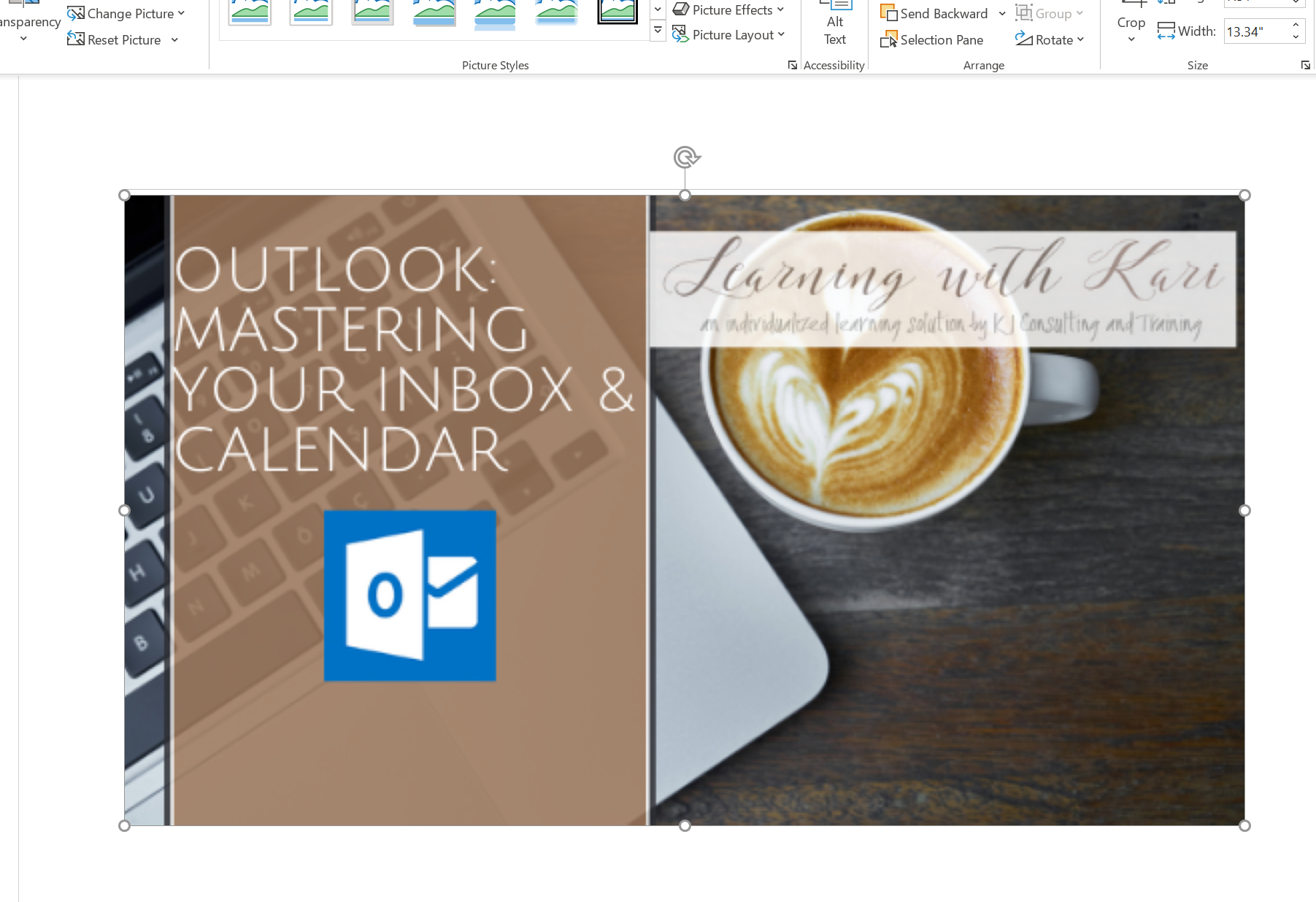Kari's Tips and Tricks
Tuesday's Tip #41: Using the Tasks App in Teams
Why you Might Want to Track your Tasks in Teams
As you migrate to using Teams for more of your company's internal communications and begin to use Teams for productivity features like sharing files, creating meetings and correspondence around projects, keeping track of tasks in Teams will be a natural next step.
Whether you have used Outlook to keep track of your tasks or you have kept track somewhere else or maybe some of both, Tasks (Planner) in Teams will be an easy transition. If you're working at being more productive and have less repetition, one of the best things you can do - is minimize the number of places you keep track of tasks. If you DO use To Do tasks in Outlook - this integrates those too.
Just to clarify - the app is currently called Planner. It will be changing soon to Tasks.
Adding the Tasks (Planner) App in Teams
There are lots of apps you can add in Teams, and if you're like me - I didn't really know where to start. This is a great first add.
- Click the .....
Tuesday's Tip #40: Customize Team Backgrounds
Custom Team Backgrounds
As we spend more and more time in Teams and use it for things like internal meetings, sales presentations and other meetings, having a custom Teams background can be a way to do something a little different, and also convey information.
It's really easy, especially if you are using PowerPoint for your meeting anyway, to create a custom background.
- Create a slide you want to use as your background. You may want to copy a title slide or something of the sort. It can be in the same presentation or you can create a separate one.
- Adjust the slide so you have space in the bottom middle where your picture will be. You won't want key text or pictures in this area.
- If you are using text, you'll need to know if your webcam flips the text or not. We can accommodate either way. You'll find out once you create the background.
- Right click on the slide and choose Save as picture (JPEG or PNG file).
- In Teams, go to start a meeting (test or meet now). When you toggle o ...
Tuesday Tip 39: Manage Team's Chats Using Pin, Save, & Mute Tools
So. Many. Chats.
Right? I mean really, when you first started out in Teams it seemed neat and tidy and controlled and easy to see what was going on. But now....you have so many conversations going! They seem to scroll down for days and you probably find yourself wondering, how do you find the ones you need? How do you somehow keep the ones you actually care about handy? How do you mark ones you don't care about? How do you stop the DING. DING. DING without turning of ALL the notifications???
Well....I'm here to help!!
We talked about the notifications - last week but let's dig into some additional ways to organize your chats and keep them manageable.
Pin a Conversation
When we use our browser, most of us use bookmarks. Teams has a similar feature in the Chat window.
You can Pin a conversation by simply right clicking or clicking the ... (More Options) next to the conversation and choosing Pin.

This pins it to the top of your chat window making it easy to find, even if there i...
Tuesday Tip 38: Save Time by Customizing Teams Notifications
Too Many Teams Notifications?
Ding. Ding. Ding. Ding.
As you and your colleagues use Teams more and more, you will start to get lots of notifications. Whether it's a really active inter-company chat or someone sending funny emoji's - once users are actively using Teams - what was first helpful to remember to check Teams can become annoying and frustrating as the dings distract you.
Initially the notifications whether it be a banner or an email was helpful to remember to check on chats or channels in Teams and find out if you've missed anything. However, as time goes on, checking activity in Teams becomes automatic. When you get to this place, it isn't as important to get as many notifications. On the contrary, the notifications become redundant.
Also - since everyone uses Microsoft Teams differently and some users are in different time zones, different countries or may not be online as often, you can also setup a notification for when they are available. This can also save LOTS ...
Tuesday Tip 37: Pin or Pop Out a Teams Chat Window
Managing Chats in Teams
2 for 1 Tip: Pinning and Popping Out a Chat
The more you use Teams, the more you have going on in this new app resulting in a need to manage the information and the numerous ongoing chats. Today you get a 2 for 1 tip. They are similar, in that they both help you manage your chats.
Sometimes we have slow going chats, like projects, brainstorming, planning etc. These might not have activity everyday or even every week. Other times we have quick moving back and forth chats. With this variety, there is a need for different tools to help us manage them.
Pinning Chats
We can use Pinning to pin important chats to the top of a window so we don't have to search for them. This is especially helpful for chats that might not have recent activity, as they fall to the bottom of the list and it can be time consuming to find them.
How to Pin a Chat
- Hover over the chat and right-click or click the ... (more options).
- From the menu choose Pin.
- Now you will see your ...
Tuesday Tip 36: Translating Chats in Teams
Microsoft Teams
One of the most appealing elements of Microsoft Teams is the ability to EASILY stay in touch with people all over the world. This includes, video chats, screen sharing, audio calls, instant messaging, meetings, file sharing and more.
When COVID-19 hit, Microsoft Teams had a huge surge of users and for good reason. Suddenly millions of users needed to easily stay in touch with their organizations as well as their clients and customers. Teams is the perfect way to do this. Since people dove into Teams head first - many didn't spend much time learning it.
One of the things I heard this week had to do with having a challenge with multi-lingual chats. Not knowing how to easily translate the messages. Luckily - there's a SUPER easy way to translate these messages. Check it out.
How to Translate Chats
- Hover over the message in the chats window and click the ... (More options).
- When you click on the ellipses (...), choose Translate.
- The message will be translated an ...
Tuesday Tip 35: Why OneNote's Search Feature Made Me A Die Hard OneNote User
Why OneNote's Search Feature Won Me Over
In my humble opinion, the most valuable feature of OneNote is Search and here's why...
Most of you know after reading this blog for a while and maybe even working with me a little about my business. I won't bore you with the details but only as it relates to OneNote. I provide software consulting, virtual help desk support, access database support and development, Microsoft Office training and courseware development and content. I have phone calls and emails with prospective clients probably at least daily, RFP's (request for proposals), referrals and inquiries. Before OneNote, I used notebooks to document this information and refer to later. Often times, as a result of my initial phone call, I need to follow up, do research, put together a proposal and such. In the past, I would use a note book to make these notes, contact info, project details, items to research and proposal information and maybe verbal pricing and/or budgets.Now the paper...
Tuesday's Tip #34: Listen to My Emails in Outlook
New Read Aloud Feature in Outlook
If you're like me, sometimes you just can't sit at your desk another minute. I heard a statistic the other day that since COVID we are spending more time sitting in front of our computers. Using Outlook's new Read Aloud feature allows us to have emails read to us allows us to stand up, stretch, maybe even walk around while catching up on email.
There are so many features that get rolled out in updates and if we don't know about the feature - we can't take advantage of it. This is one of those features. So, watch the video to see and hear how easy it is to use.
How to Use It
It's super simple. Select the email, click the button.
- Select the email to read.
- On your Home tab, look for the Read Aloud button.
If you don't see the button, you may need to enable it.
- In Outlook, click File....Options...
- In the dialog box, choose Ease of Access and make sure Show Read Aloud is checked and click OK.
Tuesday's Tip #33: Get their Attention with 3D Maps in Excel
Why Use 3D Maps?
It takes more and more to get and keep people's attention. We are all constantly inundated with data, graphics, videos all constantly competing for our attention. It's always been true that people can better remember data that is presented in graphs, charts, maps or other visual pictures but I think it's more important now than ever. 3D Maps are a great way to present your data for users and allow them to visually process the data. The 3D element also allows users to see things they might otherwise miss in a traditional 2D format.
What's a 3D Map?
If you've ever needed to integrate data with a map, you know it's not always the easiest thing to do. Excel's new 3D Map feature does a really good job of taking meaningful map related data and allowing you to see it in a 3D map. This makes it so much more meaningful and when presenting or sharing the data, can give a lot more depth of understanding to the user. Excel 2013 used to have a feature called Power Maps, this ...
Tuesday's Tip #32: Move Over Clip Art, Check Out 3D Models
Take Notice: Microsoft Office had NEW and IMPROVED Clip Art AKA 3D Models
You've used clip art for a long time, if you're like most people. The funny icons, cute images, interesting graphics. You inserted it into your PowerPoint presentations to give viewers a break from the monotony of just text. In Word, you added images to jazz up your newsletters and reports.
3 Reasons 3D Models are Cooler than Clip Art
- You can customize it by changing the angle and tilt to show it EXACTLY how you want to.
For example, if you're using a 3D model of a robot, it allow you to view it from any angle, not just one. - If it's animated, you can view the animation from any angle.
For example view the pumping of a heart from the bottom or the side. - You can use the Pan and Zoom feature to control what shows in your "frame".
If the image is too general, you can Pan and Zoom in to show the particular details from a particular angle.
How to Insert 3D Models
- In your O365 App, click on Insert on the ribb ...