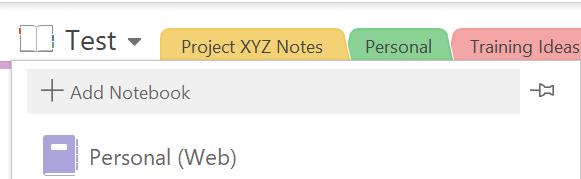Kari's Tips and Tricks
Tuesday's Tip #99: OneNote Sections and Meeting Notes
Watch the video for step-by-step instructions.
Sections
Sections in OneNote are the way you break up your notebook. Think of a "3 Subject Notebook" where each section has pages in it. Similarly, in OneNote you can have many sections and many pages to keep things easy to find and manageable. The great thing is since OneNote is digital, you aren't limited to only a few sections and your pages can go on and on.

Meeting Notes from an Outlook Meeting
Often times when you are taking notes on a meeting it appears on your Outlook calendar. It can be helpful to know who attended and the date and time. The notes can even be shared with other attendees.
If you use the Send to OneNote button inside your meeting. It will transfer all the information from the meeting to the notes.

Once it transfers to OneNote, it will look like this.

Tuesday's Tip #98: Setup Your OneNote Notebooks

Setting up Notebook in OneNote
As you're starting to use OneNote the first thing to consider is notebooks. When you use OneNote, your notebooks are stored in the cloud. (Why does that matter? You can access your notebooks in OneNote from ANYWHERE. Phone, work computer, home computer, tablet. THIS is THE MAIN reason OneNote is as powerful and useful as it is.)
To determine how many notebooks you should setup, consider 3 things.
- Where you're using OneNote (Work? Home?)
- The types of information you will use it for.
- If you plan to share your notes with others.
In general, my advice is to start with fewer notebooks. You can always organize by sections and pages within a notebook. Although organization might be a reason for more notebooks, the primary reason is sharing.
If you plan to keep only one type of information, for example personal and you aren't sharing it - you only need one notebook (at least to start).
If you, like so many who use OneNote for work, plan to share in...
Tuesday's Tip #66: Why Use OneNote - Reason #3: Sharing

Reason #3 to Use OneNote: Sharing Notebooks
Sharing notebooks in OneNote is so easy and powerful. It allows you to take notes in a meeting and share it with attendees, take notes on a client meeting and share with a colleague, collaborate on a project and more.
If you want to share a notebook with someone in your organization, you can easily do that. This is a great way to collaborate and share notes or minutes. If you have on-going sharing you know you will be doing with a team or colleague, consider setting up a notebook for that purpose.
Sharing Notebooks with Microsoft Teams
IF you are a Microsoft Teams user - you can do this right in Teams too. SO EASY AND COOL! It can be setup as a tab across the top within your Team.
How to Share a Notebook
- Select or create the notebook to be shared.
- Right click on the notebook and choose...Share this notebook...
- Select one of the sharing options.
- Get Sharing Link - allows you to share with anyone who you share the link with. This ...
Tuesday's Tip #65: Use OneNote Reason #2
Why Use OneNote Reason #2: One Word - Search!
In my humble opinion, the most valuable feature of OneNote is Search and here's why...
Most of you know after reading this blog for a while and maybe even working with me a little about my business. I won't bore you with the details but only as it relates to OneNote. I provide software consulting, virtual help desk support, access database support and development, Microsoft Office training and courseware development and content. I have phone calls and emails with prospective clients probably at least daily, RFP's (request for proposals), referrals and inquiries. Before OneNote, I used notebooks to document this information and refer to later. Often times, as a result of my initial phone call, I need to follow up, do research, put together a proposal and such. In the past, I would use a note book to make these notes, contact info, project details, items to research and proposal information and maybe verbal pricing and/or budgets.Now the...
Tuesday's Tip #64: Why Use OneNote - Reason #1
Why Use OneNote - Reason #1: Anytime, Anywhere Access
Reason #1: Anytime, Anywhere Access
Who hasn't had that moment when you need something you wrote in a notebook you left at your desk!! CRAP!
One of the most powerful things about OneNote, is it's ANYTIME, ANYWHERE access. Because OneNote is cloud based - you can easily find ALL the information you store in OneNote whether you're on your own computer, on your phone, or anywhere you might be logged in.
I can't count how many times I've needed information I've written down on a post it on my desk, or in a notebook in my car or somewhere else. The AWESOME benefit of a virtual notebook is it's ANYTIME, ANYWHERE access. You only need to have one of your devices with you - phone, laptop, or tablet and you can find anything in a click.
Because OneNote is cloud based, you can not only have access to this information from many devices, but you can also share the information easily, search the information quickly, as well as collaborate...
Tuesday Tip 35: Why OneNote's Search Feature Made Me A Die Hard OneNote User
Why OneNote's Search Feature Won Me Over
In my humble opinion, the most valuable feature of OneNote is Search and here's why...
Most of you know after reading this blog for a while and maybe even working with me a little about my business. I won't bore you with the details but only as it relates to OneNote. I provide software consulting, virtual help desk support, access database support and development, Microsoft Office training and courseware development and content. I have phone calls and emails with prospective clients probably at least daily, RFP's (request for proposals), referrals and inquiries. Before OneNote, I used notebooks to document this information and refer to later. Often times, as a result of my initial phone call, I need to follow up, do research, put together a proposal and such. In the past, I would use a note book to make these notes, contact info, project details, items to research and proposal information and maybe verbal pricing and/or budgets.Now the paper...
Tuesday's Tip #14: OneNote - Organizing and Sharing your Notebooks for Success
Notebook Organization and Sharing
Once you start using OneNote, it's important to organize your notebooks. You will end up with lots of pages and maybe for starters you decide to keep them all in a single notebook, but eventually, you will most likely need more than one notebook and ways to organize the information within a notebook too.
First - let's talk about when to create a new notebook.
Create a New Notebook When....
The main reasons you will create a new notebook or have more than one notebook are when:
- You use OneNote for both business and personal info.
- You share notebooks with other user's.
- You need different permissions for different info.
- It makes sense due to the amount of sections you have in a notebook.
To Create a New Notebook
- Click the drop down next to your active notebook
- In the menu, at the top, select Add Notebook
Moving Section or Pages
When you're organizing or re-organizing, it is super easy to move sections and pages between notebooks. I...
Tuesday's Tip #11: Using Tags in OneNote (if you're a list lover for me you will LOVE this)
Applying Tags in OneNote is Life Changing if you're a List Lover like Me
Confession: I am addicted to lists.
I mean actually, I am pretty sure I've never had a day I didn't make multiple lists. My mom even found a list I had made when I was in elementary school and it had "play" on it. I am SERIOUS about my lists. Now even if you're not as addicted to lists as I am, you will LOVE Tags in OneNote. It practically creates lists for you.
As you learn more and more about OneNote and start to use it in different parts of your life, I know you will love it. This feature is one of the best in my opinion. It allows you to have hundreds or even thousands of pages but to be able to tag things and find them easily, no matter what notebook or section you might have put them in.
Tags are a way to "flag" things and group things. It makes it easy to find them later without having to search specifically for them.
This is one feature you will DEFINITELY want to use the full OneNote version - not th...
Tuesday's Tip #10 - OneNote: Customizing Pages and Adding Files
OneNote: Cool Colors, Lines and Adding Files and Pics to your Pages
Since OneNote is a digital note taking app, you're not only going to take new notes, but you want them to be easy on the eyes as well as organized. One really easy cool way to do that is by using page colors, page lines and page grids. This is ESPECIALLY helpful if you are using a touchscreen and/or stylus. This can help make the digital note taking experience more like the paper note taking one.
Change Page Color
- In OneNote, click on the View tab and then the Page Color button.
- In the Page Color menu, pick a color for the background of your page.
- The color you choose will be the background for the entire page.
Add Page Lines or Grid Lines
- In OneNote, click on the View tab and then the Rule Lines button.
- Under Rule Lines, pick a specified line or grid for the page.
Once you LOVE the look of your page whether that be color, lines, grids or some combination of these - you need to get information on...
Tuesday's Tip #9: OneNote: What Is It? Do I Need It?
You've Heard of OneNote - but do you REALLY know what it is????
AND MORE importantly - should you learn it and use it??
OneNote has been around for a while - it's been popping up on people's computer's with new versions of Windows, Microsoft Office, free downloads etc. If you're like me - sometimes you just don't have time to learn one more thing - I mean really - if you needed it - wouldn't you know? Spoiler alert: No!.
A comment from one of the user's that attended one of my most recent onsite OneNote classes is my favorite thing to challenge people to give OneNote a try.
At the beginning of my class - I have everyone introduce themselves and let me know what they'd like to learn or what they already know about the topic I'm teaching. In her intro she told me - she was required to attend and that she'd been using paper notebooks and non-digital way of keep tracking of things for many years and that she liked it and it worked great for her. She went on to say, so if you want me to...