Kari's Tips and Tricks
Kari’s Tip #124: Making Sharing from OneDrive Simple (and Secure!)
✨ Why OneDrive Sharing is So Helpful:
-
You can share ad hoc — perfect for a one-off file you need to send without creating a whole new Team or SharePoint site.
-
You can set an expiration date for the link, so access ends automatically after a certain day. (This is a great security feature.)
-
You can change or stop sharing later if you no longer want someone to have access.
-
And if you have the OneDrive mobile app, it’s even easier — you can share files right from your phone while you’re out and about.
📌 How you can quickly share a file or folder
- Open OneDrive (web, desktop or app).
- Right-click the file or folder you want to share and select Share.
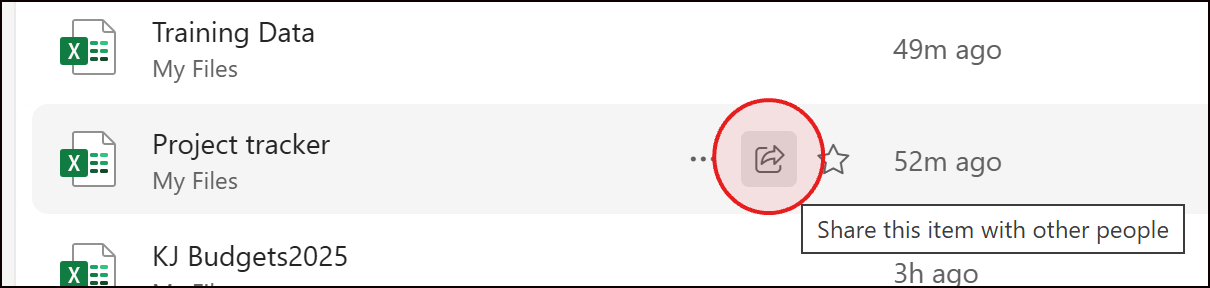
- Add a name to choose who can access it (People you choose, Anyone with the link, etc.).
- Decide if they can view (read-only) or edit the file, then send.

- Determine if you want the link to expire using the settings.


- Enter a message and click Send.
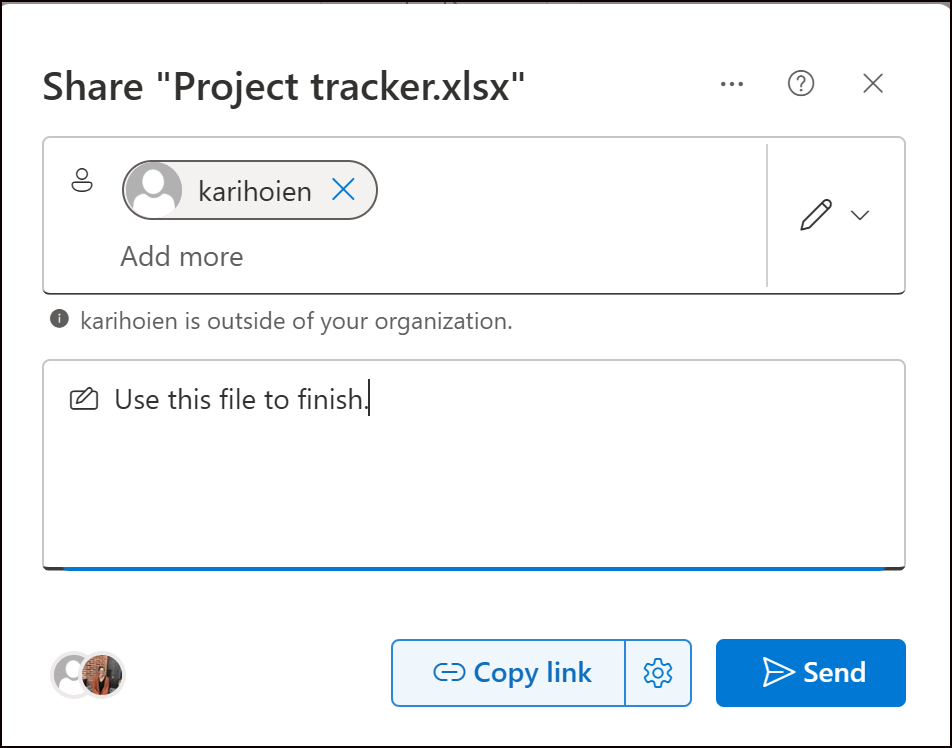
💡 Pro tip: You can add multiple shortcuts from different Tea...
Kari's Tips and Tricks #120: 💾 Where Should I Save This? 🤔 OneDrive, Teams, or SharePoint?

You’re working in Microsoft 365, and you need to save a file. But do you put it in OneDrive, Teams, or SharePoint?
Let’s clear it up — with real tips you can use today, and a sneak peek at something new I’m working on just for you.

✅ OneDrive = For you
Think of it as your personal storage space in the cloud. Files are private by default, and it’s perfect for:
-
Notes, drafts, or working files
-
Documents not ready to be shared
-
Your own project materials
⭐ Tip: If you delete something, don’t panic — the OneDrive Recycle Bin keeps files for 30 days (or longer, depending on your settings). You can restore anything with just a few clicks.
✅ Teams = For your group
When you upload a file in a Teams channel, it’s stored in a connected SharePoint library — and everyone in the Team has access. Teams is ideal for:
-
Collaborative documents
-
Meeting notes or shared agendas
-
Day-to-day work with your department or project team
⭐ Tip: Open files from Teams...
Tuesday's Tip #81: Sharing Files Externally in Teams and OneDrive
Sharing Files in Teams and OneDrive
One of the most frequent ways I get engaged as a Collaboration Consultant is to help people better understand file sharing and how it works both internally and externally within Teams and OneDrive.
Sharing files internally in Teams is pretty easy. You click the paperclip icon in a chat, in a channel or in a meeting.
Sharing files externally can be a little more confusing. If you have external access to people in Teams - you can sometimes use the above methods of chat, channels and meetings. However, sometimes your correspondence with external users isn't in Teams. Sometimes you want to share files with users externally but it doesn't make sense to use Teams.
Sharing files using OneDrive is SUPER easy and straight forward.
This is one of the tips I'd encourage you to watch the video. It's easier to understand and I'm able to explain it in more detail than typing it all out.
Sharing a file (files) with external users via OneDrive
- From wit ...

