Kari's Tips and Tricks
Kari’s Tip #124: Making Sharing from OneDrive Simple (and Secure!)
✨ Why OneDrive Sharing is So Helpful:
-
You can share ad hoc — perfect for a one-off file you need to send without creating a whole new Team or SharePoint site.
-
You can set an expiration date for the link, so access ends automatically after a certain day. (This is a great security feature.)
-
You can change or stop sharing later if you no longer want someone to have access.
-
And if you have the OneDrive mobile app, it’s even easier — you can share files right from your phone while you’re out and about.
📌 How you can quickly share a file or folder
- Open OneDrive (web, desktop or app).
- Right-click the file or folder you want to share and select Share.
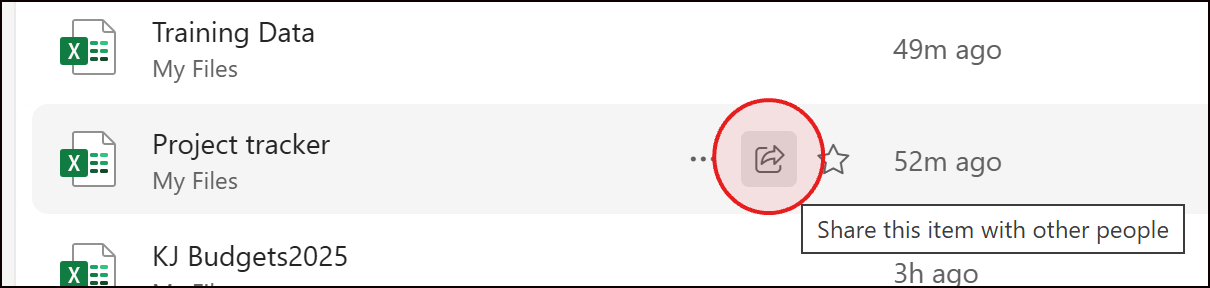
- Add a name to choose who can access it (People you choose, Anyone with the link, etc.).
- Decide if they can view (read-only) or edit the file, then send.

- Determine if you want the link to expire using the settings.


- Enter a message and click Send.
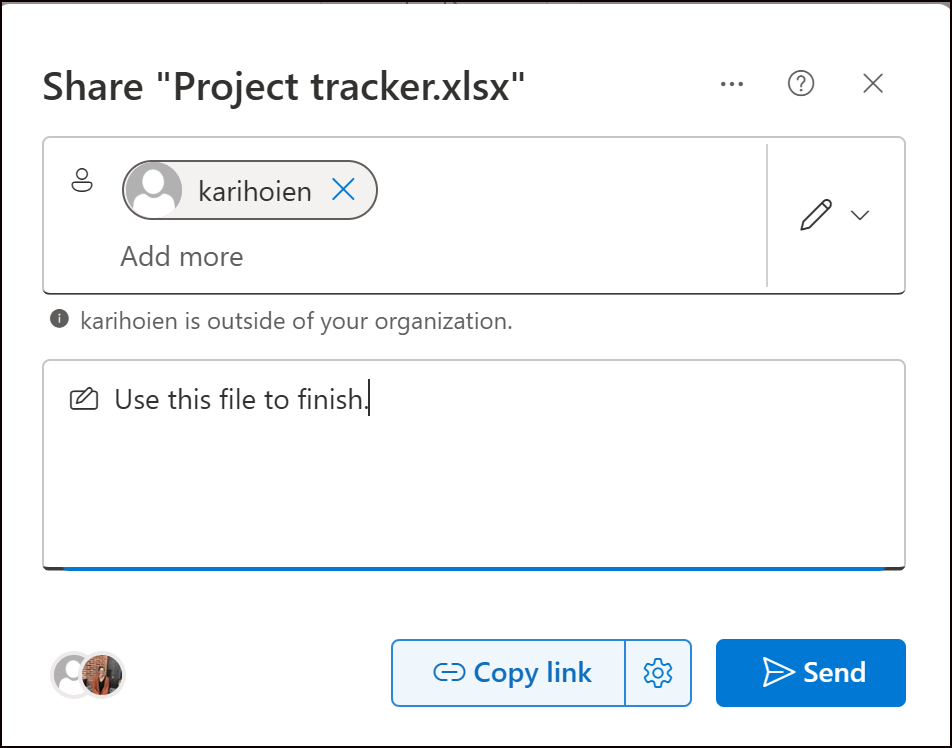
💡 Pro tip: You can add multiple shortcuts from different Tea...
Kari’s Tips and Tricks #115: 🧠 Microsoft Loop vs. OneNote—What’s the Difference? 📒🔁
🧠 Microsoft Loop vs. OneNote—What’s the Difference? 📒🔁
✨ Collaborate Faster Without Giving Up Your Notes!
Maybe you’ve heard of Microsoft Loop—but is it just another version of OneNote? 🤔 Not quite!
I’ll show you how these two tools are different and when to use each one. Spoiler: you’ll probably use both!
🧩 Loop = Sticky Notes for Real-Time Collaboration
📓 OneNote = A Binder for Your Thoughts and Meetings
Time to Read/Watch: ~3 min
Loop is great when you need a fast, interactive way to brainstorm, assign tasks, or take action right inside a Teams chat or Outlook email. OneNote is your go-to for detailed meeting notes, organized sections, and long-term storage.
🔍 Quick Comparison:
| OneNote | Loop | |
|---|---|---|
| Best For | Structured notes, agendas, reference info | Live checklists, quick ideas, fast decisions |
| Collaboration | Shared notebooks (asynchronous) | Real-time, embedded editing |
| Where It Lives | OneNote app, Teams tabs, OneDrive | Inside Teams chats, Outlook em | ...

