Kari's Tips and Tricks
Kari’s Tip #124: Making Sharing from OneDrive Simple (and Secure!)
✨ Why OneDrive Sharing is So Helpful:
-
You can share ad hoc — perfect for a one-off file you need to send without creating a whole new Team or SharePoint site.
-
You can set an expiration date for the link, so access ends automatically after a certain day. (This is a great security feature.)
-
You can change or stop sharing later if you no longer want someone to have access.
-
And if you have the OneDrive mobile app, it’s even easier — you can share files right from your phone while you’re out and about.
📌 How you can quickly share a file or folder
- Open OneDrive (web, desktop or app).
- Right-click the file or folder you want to share and select Share.
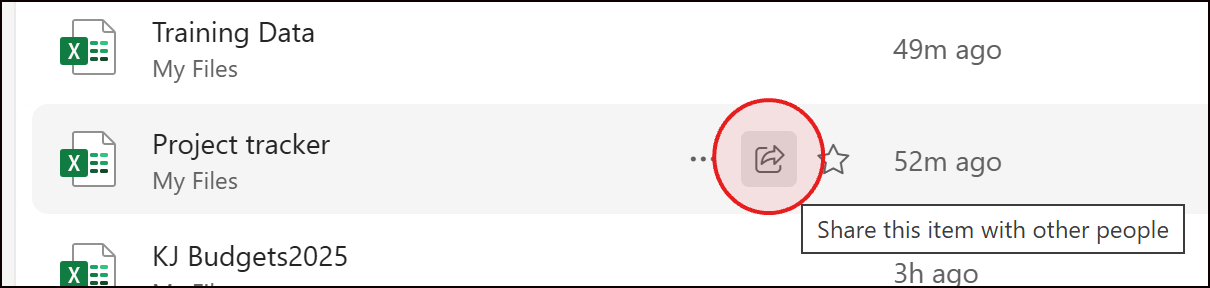
- Add a name to choose who can access it (People you choose, Anyone with the link, etc.).
- Decide if they can view (read-only) or edit the file, then send.

- Determine if you want the link to expire using the settings.


- Enter a message and click Send.
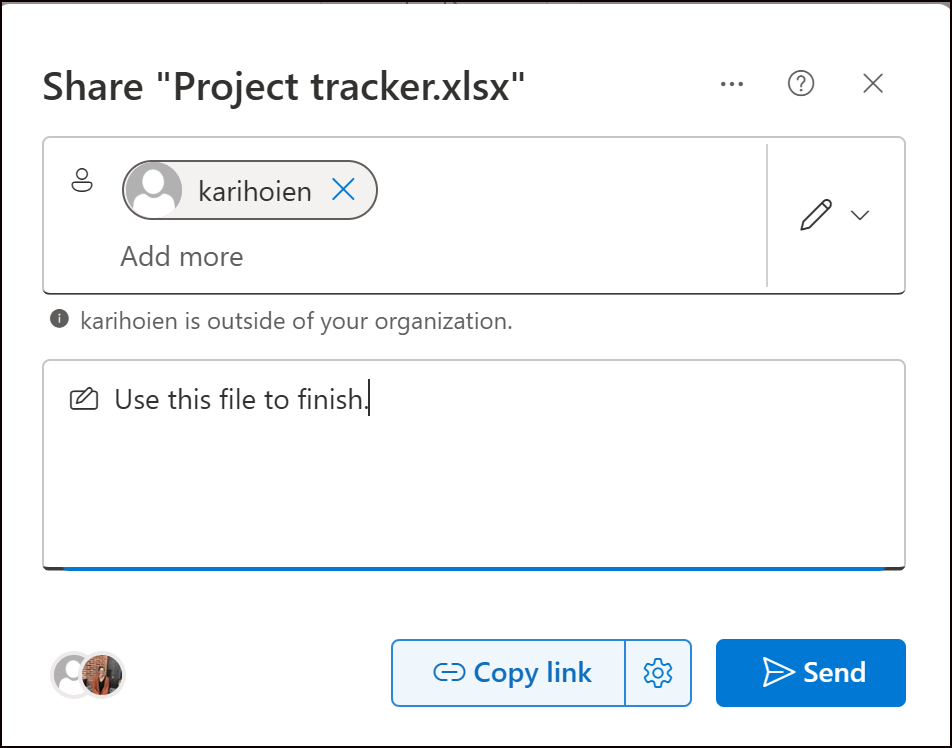
💡 Pro tip: You can add multiple shortcuts from different Tea...
Kari's Tips and Tricks #120: 💾 Where Should I Save This? 🤔 OneDrive, Teams, or SharePoint?

You’re working in Microsoft 365, and you need to save a file. But do you put it in OneDrive, Teams, or SharePoint?
Let’s clear it up — with real tips you can use today, and a sneak peek at something new I’m working on just for you.

✅ OneDrive = For you
Think of it as your personal storage space in the cloud. Files are private by default, and it’s perfect for:
-
Notes, drafts, or working files
-
Documents not ready to be shared
-
Your own project materials
⭐ Tip: If you delete something, don’t panic — the OneDrive Recycle Bin keeps files for 30 days (or longer, depending on your settings). You can restore anything with just a few clicks.
✅ Teams = For your group
When you upload a file in a Teams channel, it’s stored in a connected SharePoint library — and everyone in the Team has access. Teams is ideal for:
-
Collaborative documents
-
Meeting notes or shared agendas
-
Day-to-day work with your department or project team
⭐ Tip: Open files from Teams...
Kari's Tips and Tricks #108: Write Emails Faster - 2 Simple Time-Saving Tricks! (not AI)
Tricks to Save Time Writing Emails
Most people are going to think we're referring to AI but that is not what today's tips and tricks are about. Although using AI to draft complex emails is a GREAT strategy as well. On average, professionals spend 30 minutes drafting more complex emails like proposals or in-depth responses and most professionals draft a few of these per week. Just think if we were able to cut this time down how much time you could save?!?!
I've got 2 tricks for you to try!!
Trick #1: My Templates (formerly Quick Parts)
Why do I want to Use My Templates and How Can it Save Me Time?
My Templates (formerly Quick Parts) allows you to Save commonly used chunks of text and/or graphics/pics so you can re-use them and not have to find them to copy or re-type them.
Most of us have phrases or paragraphs of text we use over and over in emails. This could be a short bio about us, a summary of what our organization does or a product it sells, a response to a frequently recei...
Kari's Tips and Tricks #107: Microsoft Copilot - What is It? How do I Use It?
Confused by Copilot? You're not alone!
I'm sure you've noticed that copilot is everywhere in Microsoft right now. If you're like me - you know it's AI but not exactly sure how it's different than the other tools and how can it help you? We're not going to do a deep dive here yet, but one of the first things you need to know is that there is a FREE and a LICENSED(paid) version.
Free vs. Licensed
First off, if you haven't looked too much into it yet, you may not even know this but there is a free and licensed version of Copilot.
FREE VERSION - The free version of Copilot is a chat. It's similar to other AI chat apps you've likely used like Chat GPT or GROK. Copilot is considered the most robust free access to AI, but it does have a Microsoft lens. It can also be accessed at https://copilot.microsoft.com/
PAID VERSION - The paid version of Copilot is fully integrated into your M365 apps. There are multiple types of subscriptions available which I won't get into.

