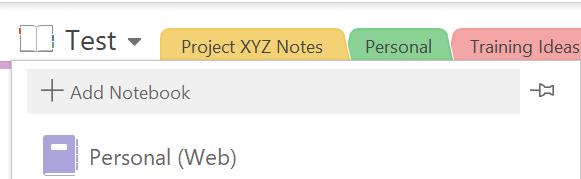Kari's Tips and Tricks
Tuesday's Tip #21: Excel - Conditional Formatting
Learning Features Like Conditional Formatting
One of the things I have learned about training over all these years on programs like Excel, half the battle is knowing what you need to learn. Programs like Excel have new features that are constantly being added - yet most users don't know what the features are, much less how to use them. Conditional Formatting is one of those features - although it's been around for a while - most people aren't sure exactly what it does OR how to use it.
I like to put some of the steps together in the blog but I do recommend watching the video - I will go through multiple examples and you'll get a better feel for the features.
What is Conditional Formatting?
Conditional Formatting is when you build logic into your formatting. In simple terms - you automate your formatting. For example - if this cell is above 50 - make it yellow or if this cell contains the word "late" make it red, or if this date is more than 30 days from today - format it in orange...
Tuesday's Tip #19: Inserting YouTube Videos (and others) into PowerPoint (Part 2)
Whether you are a sales person sharing a Vimeo marketing video with a prospective client or you are hosting an internal training highlighting a YouTube video, you have a need to share videos. These videos are often already hosted on YouTube or Vimeo or some other video hosting site. One of the best ways to give these videos context is to incorporate them into a PowerPoint presentation.
That being said, in all my years of Microsoft help desk support and Microsoft Office training and consulting - I don't get a lot of PowerPoint questions. HOWEVER- there is ONE question I consistently get. People consistently need to insert videos like YouTube videos (it could also be a platform like Vimeo or other videos hosted on various websites) into their PowerPoint presentations.
So - here's you're how-to guide along with the things you CAN do and the things you CAN'T do when working with a hosted video.
Remember - last week we looked at inserting screen recordings that YOU created - which give...
Tuesday Tip #18: Screen Recording and Editing in PowerPoint
So. Much. Video.
Some of you told me last week - you want to learn about basic video editing.
Video has become so prevalent when it comes to demonstrating, presenting, training and otherwise sharing information.
Most of you probably think you need to invest in a video editing program, and if you're like most others, you wouldn't even know where to start. Although there are some great video editing and recording programs, I personally use Camtasia although I've used others too, it may not be necessary.
Did you know, if you have PowerPoint, you can do video recording and editing right in a slide? Most people not only don't know this- but are't quite sure how to use it.
I'm going to break this tip down into 2 weeks. This week - I will show you how to do a screen recording and edit it. Next week - I will show you how to use an online video or a video from another source, and edit that.
I'll be doing the steps in PowerPoint for O365.
Screen Recording in PowerPoint
- Open a new or e ...
Tuesday's Tip #17: Hit the Ground Running with Microsoft Teams - Top 3 Teams Questions - Answered!

Prior to COVID-19 there were 12 million daily active Teams users. Since COVID-19, there are 44 million. In just a few weeks the number of users almost quadrupled, almost a 400% increase. With this increase, training on Teams and helping companies adopt Teams has been my top inquiry from new and existing clients.
So here are the top questions I'm hearing.
Question #1: Does Teams work for meetings with people outside your organization? If so - How?
Short answer - yes, and it's easy.
Although Teams is an amazing internal communication and collaboration tool, and many think of it as only or mainly that, it can also EASILY be used externally. AND, whomever you invite to a meeting does NOT need to have Teams installed or even be a Microsoft Office user. In one click, they can simply logon through a browser or the app (if on a phone) as a "guest".
With that being said, if you are wanting to add external users to your teams and not just have meetings, there are some limitations on how int...
Tuesday's Tip #16: Tips for Managing Too Many Emails and My Ultimate Guide to Mastering Outlook
Remote Learning...Now More Than Any Other Time
Let's be honest - e-learning, remote learning, virtual learning, they've all been a thing for a long time. BUT, until we have a reason to learn remotely, a motivation to change and do it differently.....we won't and we don't.
Almost all of us are being challenged to work in new ways, in new environments, with new tools, with new office mates (can you say kids going to school? dogs barking?) and maybe even new hours. If we're being honest - it's hard - like really hard. We're not just working from home for a day - for some extenuating circumstance - nope - we have no clue how long we'll be doing this for. I don't know about you, but that's hard for me to wrap my brain around.
So, like it or not, you're learning new tools, in new ways for new reasons (baptism by fire?).
So my recommendation is to take advantage of some of the extra minutes in your day to learn something. Something you've been meaning to learn, something you do...
Tips and Tricks for Awesome Virtual Meetings and My Review of 2 of the Most Popular Tools: Skype and Zoom

87% of People Feel More Connected with these Virtual Meeting Tips
You're running meetings that were supposed to be in a conference room, conducting training sessions that were scheduled to be face to face and replacing in-person check-ins. In these unprecedented times, with most of us quarantined at home, our virtual communication skills are more critical than ever before.
I've been working remotely with clients and providing virtual training and facilitating meetings for almost 20 years with a Masters degree in Education technology, I thought I'd share some tips and tricks that will help you - whether you're a virtual newbie or you've been working from home for years. Now we're all being forced to learn them and the playing field is pretty level with everyone figuring things out together so roll your sleeves up and let's dig in.
Common Fears Now that you're Working from Home
- You're afraid your boss doesn't think you're working enough and let's be honest - companies are laying ...
Tuesday's Tip#15: Awesome Virtual Meetings and My Review of Most Popular Tools including Teams, Skype and Zoom

87% of People Feel More Connected with these Virtual Meeting Tips
You're running meetings that were supposed to be in a conference room, conducting training sessions that were scheduled to be face to face and replacing in-person check-ins. In these unprecedented times, with most of us quarantined at home, our virtual communication skills are more critical than ever before.
I've been working remotely with clients and providing virtual training and facilitating meetings for almost 20 years with a Masters degree in Education technology, I thought I'd share some tips and tricks that will help you - whether you're a virtual newbie or you've been working from home for years. Now we're all being forced to learn them and the playing field is pretty level with everyone figuring things out together so roll your sleeves up and let's dig in.
Common Fears Now that you're Working from Home
- You're afraid your boss doesn't think you're working enough and let's be honest - companies are laying ...
Tuesday's Tip #14: OneNote - Organizing and Sharing your Notebooks for Success
Notebook Organization and Sharing
Once you start using OneNote, it's important to organize your notebooks. You will end up with lots of pages and maybe for starters you decide to keep them all in a single notebook, but eventually, you will most likely need more than one notebook and ways to organize the information within a notebook too.
First - let's talk about when to create a new notebook.
Create a New Notebook When....
The main reasons you will create a new notebook or have more than one notebook are when:
- You use OneNote for both business and personal info.
- You share notebooks with other user's.
- You need different permissions for different info.
- It makes sense due to the amount of sections you have in a notebook.
To Create a New Notebook
- Click the drop down next to your active notebook
- In the menu, at the top, select Add Notebook
Moving Section or Pages
When you're organizing or re-organizing, it is super easy to move sections and pages between notebooks. I...
Tuesday's Tip #13: Working Virtually with Microsoft Teams - 5 Thing you probably didn't know!

Working Virtually with Microsoft Teams
You learned some basics about Microsoft Teams in my last Tuesday's Tip. This week I'd like to highlight some features that might be ESPECIALLY useful in the midst of the COVID19 pandemic. With such a huge number of us now working from home not necessarily as a convenience or occasionally but everyday, indefinitely and as a requirement.
5 Things you didn't know you could do in Microsoft Teams...
I'm going to highlight 5 fun and useful things you can do in or with Microsoft Teams while we all navigate this "New Normal" while we work remotely.
#1: Did you know...You can add people that aren't in your organization to your Team?
If you are working with vendors or subcontractors, you can create a Team where you can share files as well as do video calls and share white boards and wikis.
Tip: When everyone is used to connecting in an office, doing a video call can be very satisfying for checking in and feeling more connected as we all practice s...
Distance Learning and eLearning Tips for Students and Educators

Elearning Tips for Teachers
- Engage with students both synchronously and asynchronously.
- Synchronous. Schedule time to have live discussions and screencasts – if possible using video technology. One of the things to consider in a virtual learning community is connection and visual connection is really important. If possible, use technology to set up “live” class times where students can not only see you as well as your screen or content but also you can see them and they can see you and each other. Zoom is now free for schools and has some really cool capabilities allowing video to switch to each student speaking.
- Asynchronous. Setup “office hours” time where you are online and can respond to questions via text/chat. Microsoft Teams works really well for this. It gives students a way to feel connected but that may not want to ask in the group/live setting.
- Provide a sample or recommended schedule for students. Ideally, this would include an amount of time they should sche ...