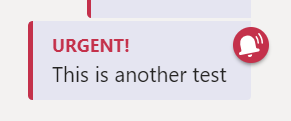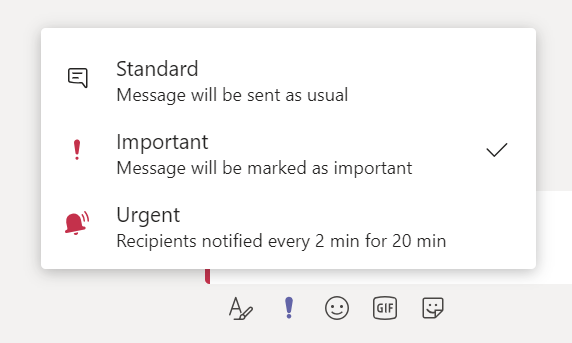Kari's Tips and Tricks
Tuesday's Tip #51: Finding Files in Teams
Using Files in Teams
As you continue to do more and more collaborating in Teams, using, sharing and finding files becomes more important. Initially, you can recall where you saved or used the file but as your Teams increase and you have more and more files - you won't be able to rely on your memory. It's important to know and understand how Teams organizes your files and the best way to find them. You also want to be clear on file permissions.
OneDrive and Files in Teams
If you want to save and share files in Teams, you need to use OneDrive. Without going into a lot of detail, this provides the cloud platform for making these files accessible to everyone on their phone, tablet and laptop apps. Talk to your IT department if you have questions about OneDrive and/or setting it up.
Sharing Files in a Channel
In the "old days" of networks and folders - you would organize and store your files by creating a nested file folder structure. Client Files > Client A > Marketing might be a fold...
Tuesday's Tip #50: Teams Together Mode

What's Teams Together Mode?
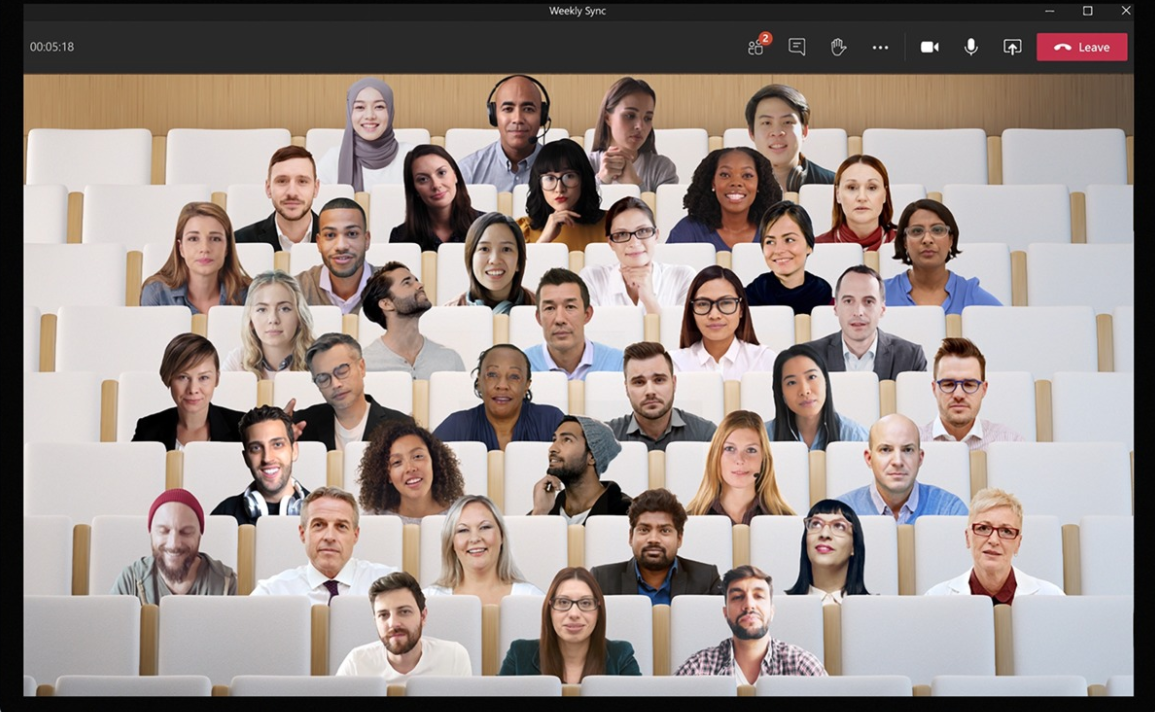
The new Teams feature - Together Mode - simulates a meeting where you can see everyone in the meeting in a simulated room like an auditorium. And yes, it really does work!
At first - it might seem a little cheesy - but it actually does a good job and creates a feeling that you're a little more together. Here's how to use it....
What to Know About Together Mode
- You have to have at least 5 people in the meeting. Not everyone has to have their cameras on though.
- It is available only on the desktop version of the app.
- Besides the feeling of being together in the same room, you can see more people in the same room.
- By eliminating everyone's "boxes" it uses the psychology to make everyone feel like they're together
Why I Love Together Mode
- It's fun! Experiment with the different scenes.
- Uses technology and psychology to make people feel more connected, especially in larger meetings.
- Lets you see more people in a meeting - instead of the limit in ...
Tuesday's Tip #49: What's a Teams Live Event?
What's A Team's Live Event?
Have you heard of a Live Event? Even if you've been using Teams for a while now - you may not have yet come across a Live Event. So, lets start with some basics.
A Teams Live Event is an extension of Teams. It can be used when you want to organize and broadcast a large, online events using Teams. This could include video and other content. It also fosters engagement with attendees and presenters. By default though, attendees can't use their mics, only presenters.
To read more about the particulars - see the Microsoft's help article here.
When should you use a Live Event?
- Large meeting, can have up to 10,000.
- Clear presenter(s), can have up to 10 presenters.
- Control over guest and audience interactions.
Examples of Live Events would be a webinar, product launch, announcements.
Setup and Licensing
There are some setup and licensing requirements you can see here. You may need to check with you IT department to make sure you've got the appropriate ...
Tuesday's Tip #48: Team's Keyboard Shortcuts

Teams Keyboard Shortcuts
If you only want to learn one shortcut - make it the first one.
CTRL .
This will show you ALL the shortcuts in Teams. Here are some of my favorites.

Tuesday's Tip #47: Have a Little Fun and Create a Thanksgiving Poll in Teams
Fun in Teams with Polls
Games and fun polls are a great way to get and keep people engaged. Having fun doesn't have to take a lot of time. You can EASILY create a one question poll in Microsoft Teams using Microsoft Forms. One way to do this - is similar to an ice breaker. Before your weekly team meeting, send out a poll and ask people what their favorite Thanksgiving food is. It's easy and simple and then you can share the results in the beginning of your meeting this week.
Microsoft Forms
Microsoft Forms is an Office 365 app. Not everyone is aware of some of these included apps. Microsoft Forms allows you to easily create simple quizzes, polls and surveys. The newest addition for Forms, is to add a polling integration to Teams.
Create Polls in Teams
You can create quick, simple, one question polls in a chat in Teams. The chat can be in a channel of a Team or within a standard chat window.
Install Forms
First, you need to install Forms within Teams.
- Click on Apps in your ...
Tuesday's Tip #46: Using Snap Camera and 3 Reasons You Should Have More Fun in Teams
Why It's More Than Just Fun
Having fun in Teams is more than just fun. In these strange times which are stretching out longer than any of us ever believed they would, fun is important. It's more than just fun, having a little fun in Microsoft Teams will improve engagement, increase Teams adoption and promote creativity and collaboration.
- Improve Engagement and Morale. Feeling connected to co-workers is Not just for the mental health part of it which I think we all know we all need, but also for the team-building aspect. For many, Most of the random ways we informally communicated have been eliminated. when many of us used to work in an office we would chat before a meeting starts, running into someone when you went to get more coffee, or walking in from the parking lot at the same time, these have all been eliminated for many people. allow people to see and be reminded that we’re all individuals which helps with conflict resolution and communication, Teams is one of the ways we ...
Tuesday's Tip #45: Insider Teams Tips for @mentions, Bookmarks, Unread & /dnd
See How and Why Teams Experts Use These 4 Tips
Use @ Mentions to see What's Important
What are @mentions?
@mentions might be new to you. In Teams, it's used to get the specific attention of a person, team or channel. It's most often used in a chat.
How to Use @mentions
In a chat type, "@" and a name, team or channel.
Why Filter @mentions
In your activity feed, you can filter your @mentions to sort When you have been mentioned. This allows you to filter through the more important to-do's in your activity feed and filter out general activity.
- Click Activity
- Click the Filter icon and the ...
- Choose @ mentions
Use Bookmarks to Find Things Later
You can bookmark a message or content to save it to easily find later.
- In a chat, click the "..." and then choose the bookmark icon (Save this message).
- You can find these later by clicking on your name in the upper right-hand corner, and click Saved.
- You will see all the items you saved.
Use Unread Chats to Remind ...
Tuesday's Tip #44: 4 Best Shortcuts Using the Teams Command Box
The Command Box
Do you even know what the Command Box is? Most users don't! With Teams being a newer app for many of us, learning shortcuts is critical and can save you SO much time. The command box is MUST KNOW tool for a Teams user. And I promise you, ig you think you know what it does - it does more. Let's look closer at the Command Box. Because it's more than just a search bar.
Here it is - at the very top of your Teams screen (and yes - it says search in it)
What's the Command Box Used for?
The Command Box in Teams is used multiple ways. These are some of the things you can do....
- Search
- /(Slash) Commands
- Chat
- Launch apps
1. Search in the Command Box
This is the most obvious, straight-forward way to use the Command Box. After all - it does say search in it. You can search for ANYTHING in Teams, files, words used in a conversation in chat, a word in a file you shared, an app and more.
When I search for the word "training", I get this. Different meetings and discus...
Tuesday's Tip #43: A Day in the Life of a Remote Worker Using Teams

Remote Workers and Microsoft Teams
If you are a remote worker (which MOST of us are these days) you might get some ideas on how to be more productive using Teams with these Microsoft Teams scenarios. You can download it here!
Here is an example of one of my days and how I use Teams.

If you'd like to download it as a PDF and print it out, click HERE.
Tuesday's Tip #42: Urgent and Important Messages in Teams Chat

Urgent and Important Chat Delivery Settings in Microsoft Teams
What's the Difference?
How many chats do you get a day in Teams? The more you get - just like texts - the more you get - the less you might pay attention. Sometimes - you need a message you send to stand out. When sending messages in chat, you can mark messages Urgent or Important.
Urgent - Continues to alert the user every 2 minutes for 20 minutes.
Important - Flags the chat in red as important so it stands out.
To send an Urgent chat:
- Click the ! (exclamation point) in the chat window and choose Urgent.
- Send the message as usual hitting the arrow (send) key or using Enter on your keyboard.
- Recipients will be notified every 2 minutes for 20 minutes. In the chat window - you will see this header.
- It will look like this in the string of messages.
To send an Important chat:
- In the chat window, click on the ! (exclamation point) and select Important.
- Send the message as usual hitting the arrow (send) key or ...