Kari's Tips and Tricks
Kari’s Tip #124: Making Sharing from OneDrive Simple (and Secure!)
✨ Why OneDrive Sharing is So Helpful:
-
You can share ad hoc — perfect for a one-off file you need to send without creating a whole new Team or SharePoint site.
-
You can set an expiration date for the link, so access ends automatically after a certain day. (This is a great security feature.)
-
You can change or stop sharing later if you no longer want someone to have access.
-
And if you have the OneDrive mobile app, it’s even easier — you can share files right from your phone while you’re out and about.
📌 How you can quickly share a file or folder
- Open OneDrive (web, desktop or app).
- Right-click the file or folder you want to share and select Share.
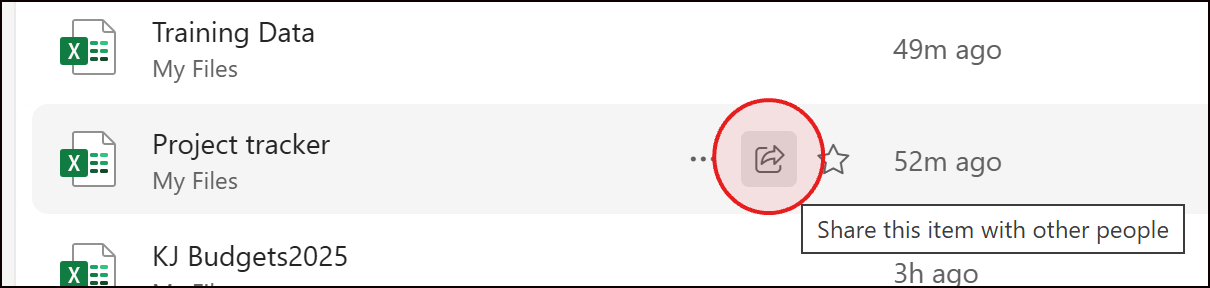
- Add a name to choose who can access it (People you choose, Anyone with the link, etc.).
- Decide if they can view (read-only) or edit the file, then send.

- Determine if you want the link to expire using the settings.


- Enter a message and click Send.
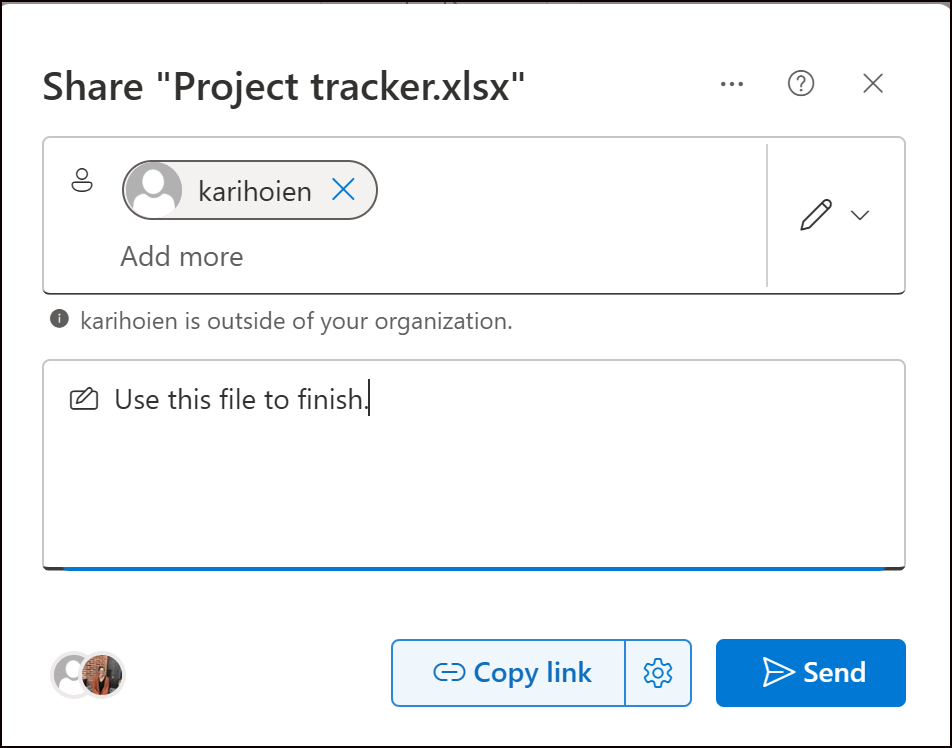
💡 Pro tip: You can add multiple shortcuts from different Tea...
Kari's Tip #123: ✨ Stop Syncing Everything: Save Time with OneDrive Shortcuts ⏱️
Do you ever feel like it takes way too many clicks to get to the files you need in Teams or SharePoint?
Here’s a simple trick that will save you time (and frustration): Add a shortcut to your OneDrive instead of syncing entire folders to your computer.
Why use a shortcut instead of sync?
✨ Faster access – your files show up right in OneDrive alongside everything else.
✨ Less clutter – no need to sync whole libraries you’ll never use.
✨ Always updated – you’re always working with the latest version in Teams/SharePoint.
How to Add a Shortcut to OneDrive
-
Go to the SharePoint Document Library (or the team in Microsoft Teams).
-
Navigate to the folder you want (in Teams, click the Files tab).
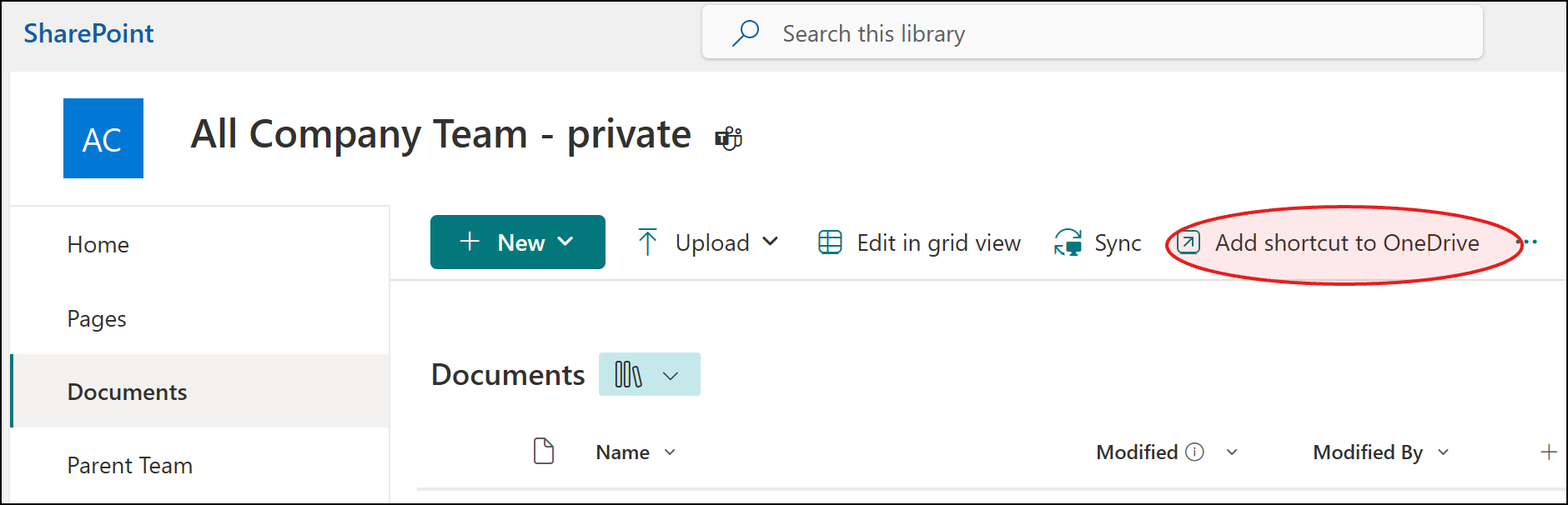

-
Click Add shortcut to OneDrive in the top menu.
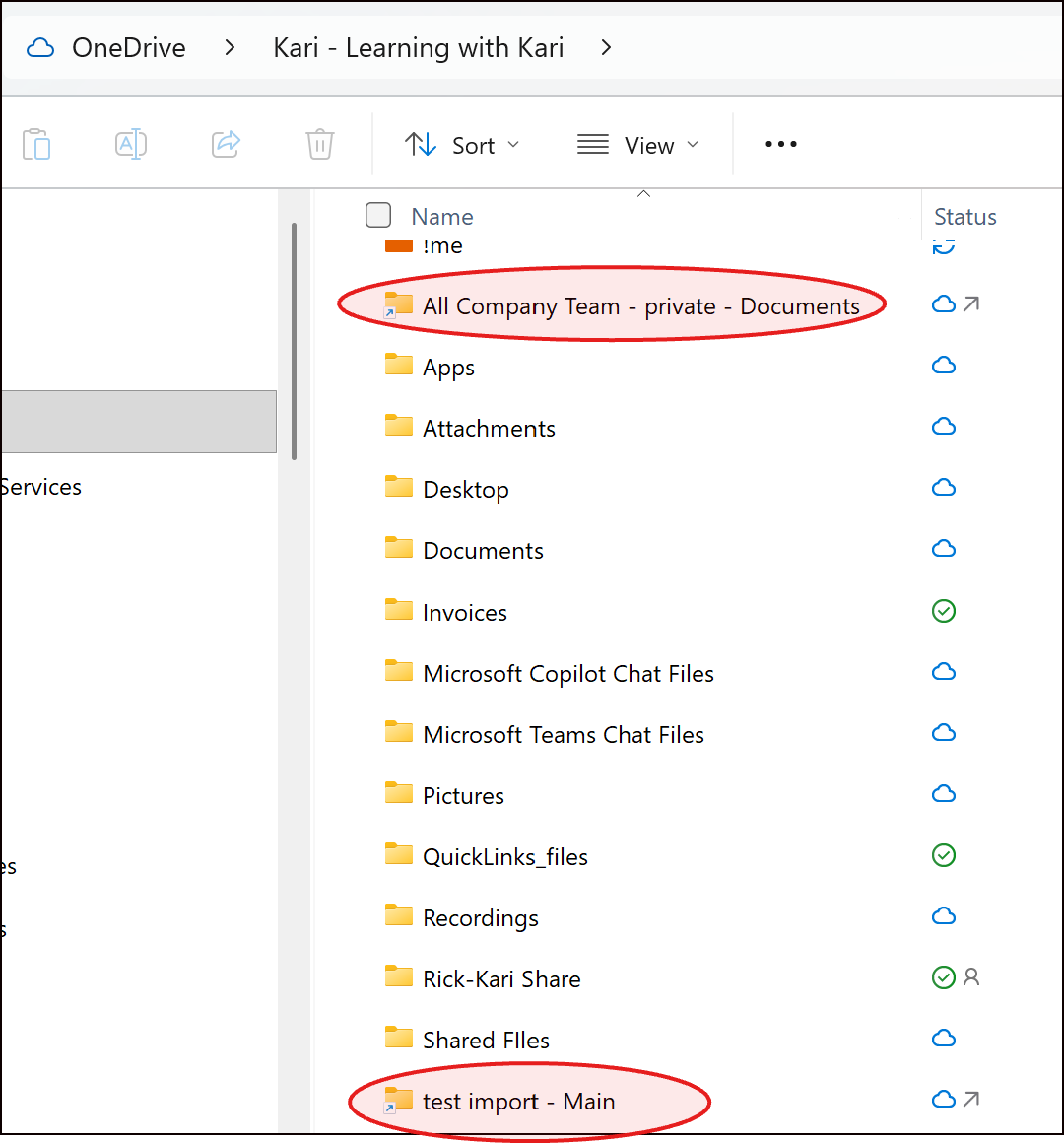
-
Open your OneDrive — your shortcut is right there, no hunting required!
💡 Pro tip: You can add multiple shortcuts from different Teams and SharePoint Libraries. They’ll all live neatly in your OneDrive, giving you a single ...
Kari's Tips and Tricks #122: 📝 Stop the “Final_Final_v3” Spiral, Using Versions

Here’s how to take control of versions in Microsoft 365:
1️⃣ Use Version History
-
In OneDrive, Teams, or SharePoint, right-click a file and select Version History to see all changes.
-
Restore an earlier version if needed—no more guessing which file is correct.
2️⃣ Co-Authoring
-
Instead of sending copies back and forth, when working in Word, Excel, or PowerPoint online, collaborate directly in the cloud.
-
Multiple people can edit at the same time—changes are automatically saved and synced.
3️⃣ Naming and Comments
-
Avoid “Final_Final_v3” by using descriptive names and comments in documents instead of creating new copies.
4️⃣ Use Shared Libraries
-
Keep team documents in Teams channels or SharePoint libraries instead of personal folders.
-
Everyone sees the same file, reducing duplicate versions.
Using Versions?
Want to learn the ins and outs of using and finding versions? Check out my upcoming course - Join the waitlist here or jus...
Kari’s Tip #121: Search Smarter — Hidden Tricks to Find Files Fast in Microsoft 365

Kari’s Tip #121: Search Smarter — Know Where to Look in Microsoft 365
Last week we talked about where to save your files in Microsoft 365 — OneDrive, Teams, or SharePoint. But saving is only half the battle. The real win? Finding them fast.
Here’s the catch: where you search matters — because each tool stores files differently, and the search bar behaves differently depending on where you use it.
Let’s break it down and make searching smarter:
✅ Understand Where Files Live
- OneDrive = your personal cloud storage
- Teams = a window into SharePoint (files live in the team’s SharePoint site)
- SharePoint = shared document libraries and folders across your org
🗝️ Tip: When you open a file in Teams, click “Open in SharePoint” to see its true location — and unlock full search/filter options.
✅ Use the Global Search Bar — But Know What It’s Searching
- In Teams, it searches chats, channels, and files stored in Team’s

- In Outlook, it searches emails, attachments, and contacts

- In S...
Kari's Tips and Tricks #120: 💾 Where Should I Save This? 🤔 OneDrive, Teams, or SharePoint?

You’re working in Microsoft 365, and you need to save a file. But do you put it in OneDrive, Teams, or SharePoint?
Let’s clear it up — with real tips you can use today, and a sneak peek at something new I’m working on just for you.

✅ OneDrive = For you
Think of it as your personal storage space in the cloud. Files are private by default, and it’s perfect for:
-
Notes, drafts, or working files
-
Documents not ready to be shared
-
Your own project materials
⭐ Tip: If you delete something, don’t panic — the OneDrive Recycle Bin keeps files for 30 days (or longer, depending on your settings). You can restore anything with just a few clicks.
✅ Teams = For your group
When you upload a file in a Teams channel, it’s stored in a connected SharePoint library — and everyone in the Team has access. Teams is ideal for:
-
Collaborative documents
-
Meeting notes or shared agendas
-
Day-to-day work with your department or project team
⭐ Tip: Open files from Teams...
Kari’s Tips and Tricks #119: Write Now, Send 📩 Later: Outlook’s Hidden Time-Saver⏰

📑 Schedule Send in Outlook: Write Now, Deliver Later
Ever wish you could schedule an email to go out later—without waking up early or staying late?
Now you can!
Outlook makes it easy with the new and improved Schedule Send feature. 🙌
⏱ Time to Read/Watch: ~2 min
📬 How to Use It:
New Message → Click the arrow next to Send → Schedule Send

Choose the exact date and time you want your message to be delivered. Whether you're working late, planning ahead, or simply spacing out communication—this gives you full control over when emails go out.

Once you hit send, the message will sit in your Drafts folder. You do not need to have your computer on or be connected in order for the message to send.
💡 Why This Saves Time:
✅ Stay productive without sending emails at odd hours
✅ Prevent inbox pileup for your coworkers
✅ Plan ahead without having to remember to hit send
✅ Reduce stress by getting communication done in advance
🎯 Pro Tip:
Use Schedule Send to queue up weekly u...
Kari's Tips and Tricks #118: 📑 Color Coding in Outlook

📑Color Coding in Outlook!
This one simple setting helps me visually sort through the noise and find what mattered most—fast. Especially when I've been out of the office or away from my email.
Here’s how to do it:
- Go to View > View Settings > Conditional Formatting.

- Click Add Rule, name your rule something like “From My Manager” or “High Priority”.

- Choose a font color (I love bold red or green).
- Click Condition to filter by sender, subject, or flags.
This tiny trick makes a huge difference when your time (or brain space) is limited.
📌Pro Tip: Want flagged emails to show up in bold red? Or make your boss’s emails stand out in blue? You can!
💡Why This Saves Time:
✅ Quickly spot high-priority emails without reading every subject line
✅Visually separate work vs. personal or urgent vs. FYI at a glance
✅Spend less time triaging your inbox after time away
✅Focus faster by knowing where to start
✅Reduce overwhelm during busy seasons (like wedding weeks!)
Kari's Tips and Tricks #117: Turn 📨Emails Into 📅Calendar Events in One Click✔️

Turn Emails Into Calendar Events in One Click
🧠 Feeling buried in back-and-forth emails about meetings?
Outlook has a time-saving feature that helps you skip the copy/paste and go straight to scheduling—right from your inbox.
⏱ Time to Read/Watch: ~2 min
Here are two fast ways to create an event from an email:
🖱️ Drag & Drop
Drag the email onto the Calendar icon in the bottom-left corner of Outlook.
It opens a brand-new meeting or appointment with the subject, body, and any attachments already filled in.


📅 Reply with Meeting
If the email requires discussion, click Reply with Meeting from the ribbon.
Outlook turns it into a calendar invite—perfect for scheduling quick syncs without retyping anything.


💡 Why This Saves Time:
✅ You don’t have to switch apps or retype details
✅ Keeps everything (context, attachments, info) in one place
✅ Helps you act quickly—while it's still top of mind
🎯 Pro Tip:
Use this feature when you feel that “we should just meet ...
Kari’s Tips and Tricks #116: 🧭 Where Did the Teams Tab Go?!
🧭 Where Did the Teams Tab Go?!
✨ Bring Back Your Favorite Layout in Seconds
If your Teams icon disappeared or your Teams are now inside the “Chats” section—you’re not alone. 😵💫
Microsoft recently rolled out a layout change that’s confusing a lot of people—but don’t worry, you can switch it back!
Time to Read/Watch: ~3 min
This tip walks you through the quick fix and explains why Microsoft made the change (and why you don’t have to live with it if you don’t want to!).
🔄 What Changed?
Microsoft wants to streamline the navigation in Teams by combining “Chats” and “Teams” into one section.


While that sounds helpful in theory, in practice—it’s throwing off lots of users who rely on having Teams as a separate button in their sidebar.
🛠 How to Get Your Teams Button Back
-
Open Microsoft Teams
-
Click the three dots (···) at the bottom left
-
Choose Settings
-
Select Chats and channels

-
Change the layout to Separate
✅ That’s it! Your familiar la...
Kari’s Tips and Tricks #115: 🧠 Microsoft Loop vs. OneNote—What’s the Difference? 📒🔁
🧠 Microsoft Loop vs. OneNote—What’s the Difference? 📒🔁
✨ Collaborate Faster Without Giving Up Your Notes!
Maybe you’ve heard of Microsoft Loop—but is it just another version of OneNote? 🤔 Not quite!
I’ll show you how these two tools are different and when to use each one. Spoiler: you’ll probably use both!
🧩 Loop = Sticky Notes for Real-Time Collaboration
📓 OneNote = A Binder for Your Thoughts and Meetings
Time to Read/Watch: ~3 min
Loop is great when you need a fast, interactive way to brainstorm, assign tasks, or take action right inside a Teams chat or Outlook email. OneNote is your go-to for detailed meeting notes, organized sections, and long-term storage.
🔍 Quick Comparison:
| OneNote | Loop | |
|---|---|---|
| Best For | Structured notes, agendas, reference info | Live checklists, quick ideas, fast decisions |
| Collaboration | Shared notebooks (asynchronous) | Real-time, embedded editing |
| Where It Lives | OneNote app, Teams tabs, OneDrive | Inside Teams chats, Outlook em | ...

