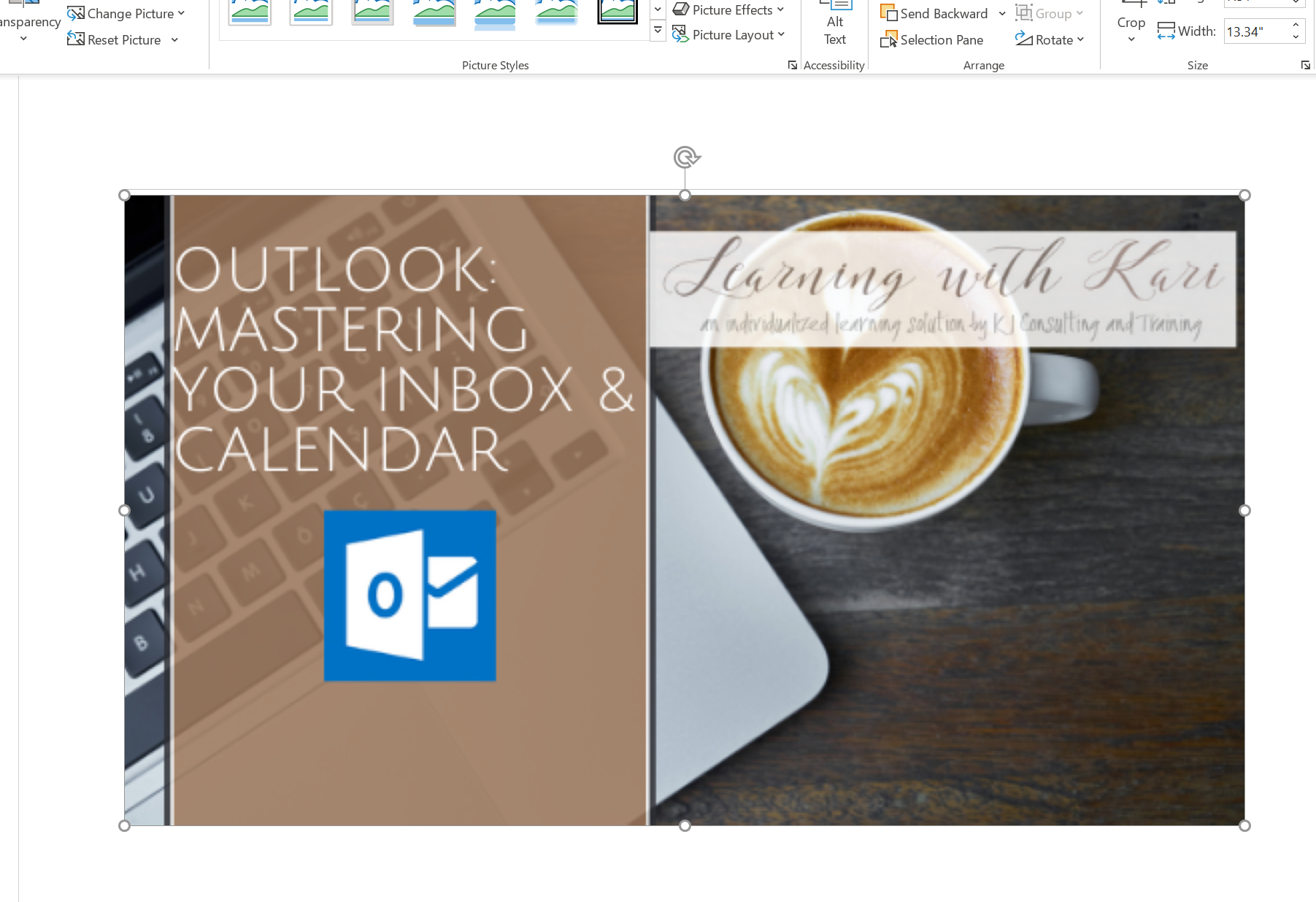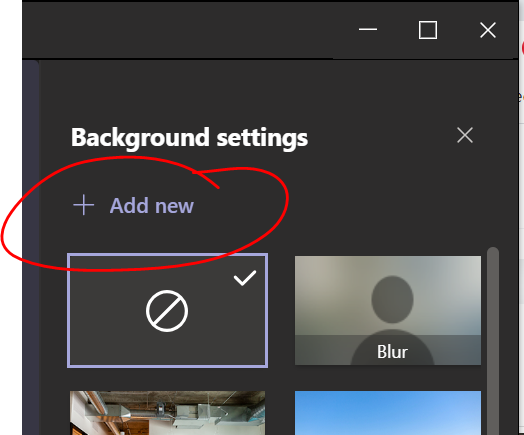Tuesday's Tip #40: Customize Team Backgrounds
Oct 06, 2020
Custom Team Backgrounds
As we spend more and more time in Teams and use it for things like internal meetings, sales presentations and other meetings, having a custom Teams background can be a way to do something a little different, and also convey information.
It's really easy, especially if you are using PowerPoint for your meeting anyway, to create a custom background.
- Create a slide you want to use as your background. You may want to copy a title slide or something of the sort. It can be in the same presentation or you can create a separate one.
- Adjust the slide so you have space in the bottom middle where your picture will be. You won't want key text or pictures in this area.
- If you are using text, you'll need to know if your webcam flips the text or not. We can accommodate either way. You'll find out once you create the background.
- Right click on the slide and choose Save as picture (JPEG or PNG file).
- In Teams, go to start a meeting (test or meet now). When you toggle on the video, you can click the background button.
- In the right hand side of your pane, you will see the backgrounds you can choose from. Click Add New at the top.
- Then browse to the file where you saved the slide and select the PNG or JPEG file and click Open.
- It will automatically select this as your background. If your text is reversed you'll need to flip it. Watch the video to see how to do this (too many steps to write out). This background will show up in your list of backgrounds and you can choose it at any time.
HAVE FUN!!