Tuesday Tip #18: Screen Recording and Editing in PowerPoint
So. Much. Video.
Some of you told me last week - you want to learn about basic video editing.
Video has become so prevalent when it comes to demonstrating, presenting, training and otherwise sharing information.
Most of you probably think you need to invest in a video editing program, and if you're like most others, you wouldn't even know where to start. Although there are some great video editing and recording programs, I personally use Camtasia although I've used others too, it may not be necessary.
Did you know, if you have PowerPoint, you can do video recording and editing right in a slide? Most people not only don't know this- but are't quite sure how to use it.
I'm going to break this tip down into 2 weeks. This week - I will show you how to do a screen recording and edit it. Next week - I will show you how to use an online video or a video from another source, and edit that.
I'll be doing the steps in PowerPoint for O365.
Screen Recording in PowerPoint
- Open a new or existing presentation in PowerPoint and go to the Insert menu.
- At the end of the ribbon, click on the button Screen Recording
- In the dialog box select the following options:
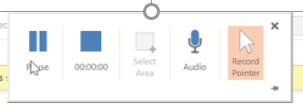
- Click the mic to toggle recording sound off or on.
- Click the arrow to toggle recording the mouse action off or on.
- Select the screen size to record by dragging and dropping.
Editing your Screen Recording in PowerPoint
- With the recording selected, you can resize the video by dragging the corners of the video box in or out.
- You can utilize the Playback and Video Format ribbons to edit the video.
- On the Playback ribbon, you can trim the video. For details, see the video above.
- You can also change settings like mute the sound, fade in and out among other basic editing.
Happy Tuesday - as always - let me know what else you want to learn about, if you need help with PowerPoint or if you're curious about other training I offer.
Your Microsoft Guru
Kari


