Tuesday's Tip #50: Teams Together Mode
Dec 15, 2020

What's Teams Together Mode?
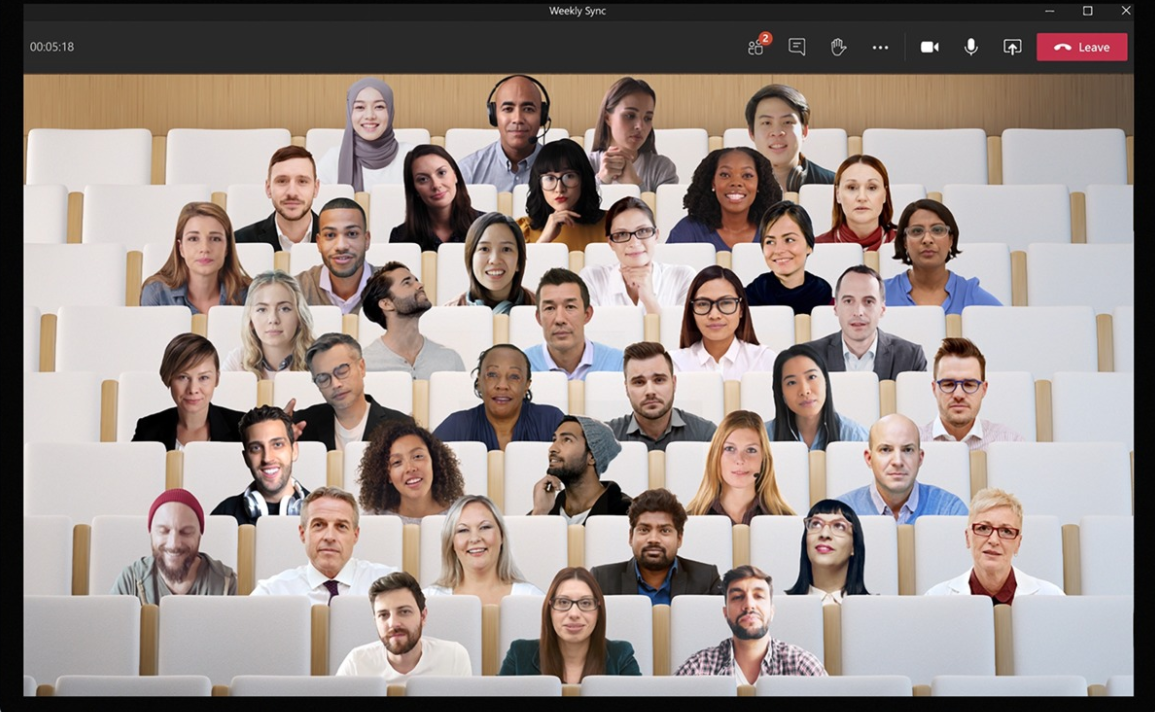
The new Teams feature - Together Mode - simulates a meeting where you can see everyone in the meeting in a simulated room like an auditorium. And yes, it really does work!
At first - it might seem a little cheesy - but it actually does a good job and creates a feeling that you're a little more together. Here's how to use it....
What to Know About Together Mode
- You have to have at least 5 people in the meeting. Not everyone has to have their cameras on though.
- It is available only on the desktop version of the app.
- Besides the feeling of being together in the same room, you can see more people in the same room.
- By eliminating everyone's "boxes" it uses the psychology to make everyone feel like they're together
Why I Love Together Mode
- It's fun! Experiment with the different scenes.
- Uses technology and psychology to make people feel more connected, especially in larger meetings.
- Lets you see more people in a meeting - instead of the limit in current Teams app.
- It's easy!
How to Use Together Mode
There is a simple toggle that allows you to enable it. From here- it's meeting by meetings.
To enable it:
- Click your profile picture in Teams....Settings.
- Check the box, "Turn on New Meeting Experience..."
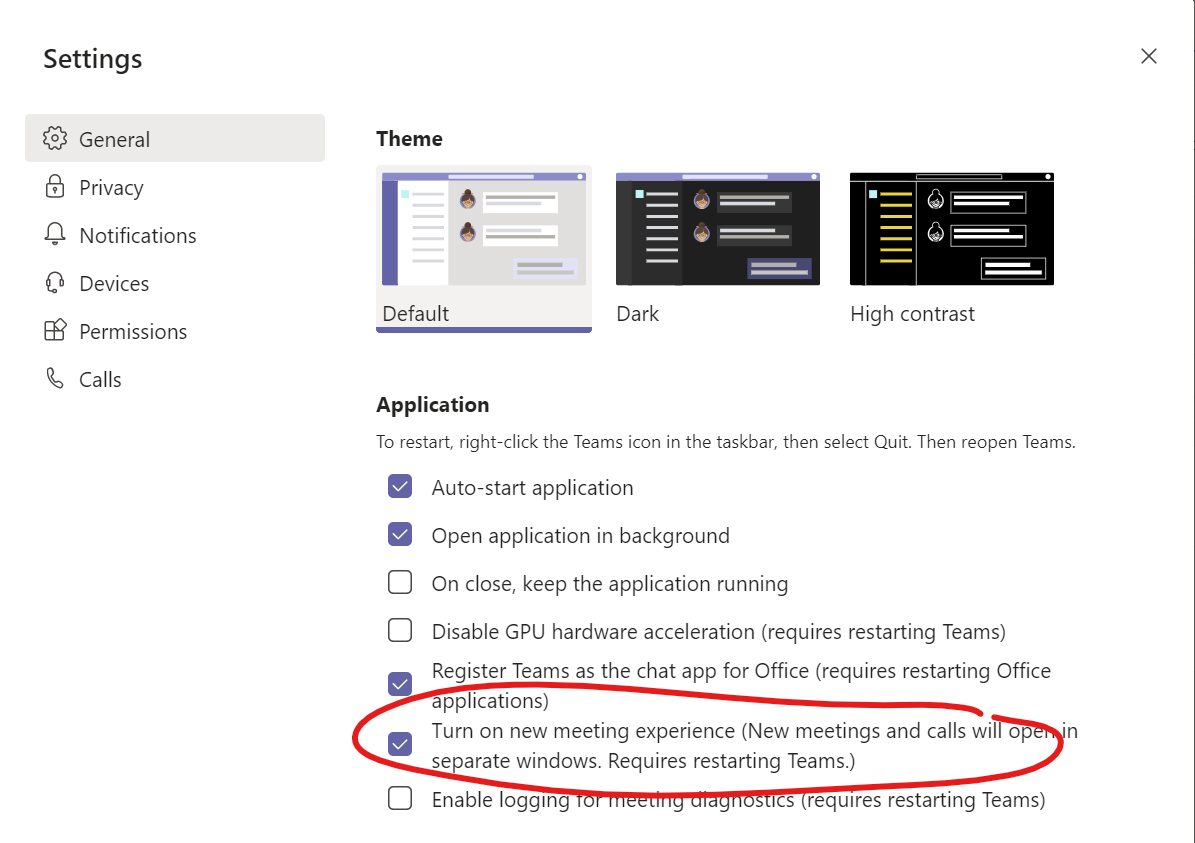
- Restart Teams (if necessary).
How to Use it in a Meeting
- Start your meeting as usual.
- Click the ...(More Actions) button in your meeting window and select Together Mode.
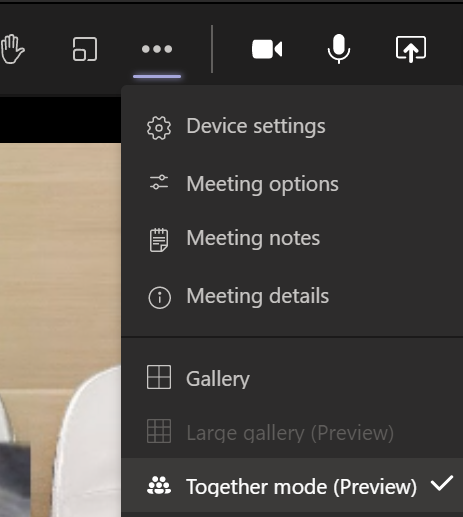
- You will now see the Together mode with the default scene (auditorium).
Note - just because you have it on - doesn't mean everyone else does. It depends on if they are on the desktop app or phone app. - You can change the scene (background) by clicking Change Scene... in the bottom left corner.
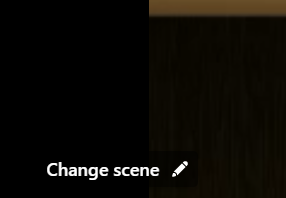
- Choose a scene. Notice the number in the corner letting you know how many people can be in each scene.
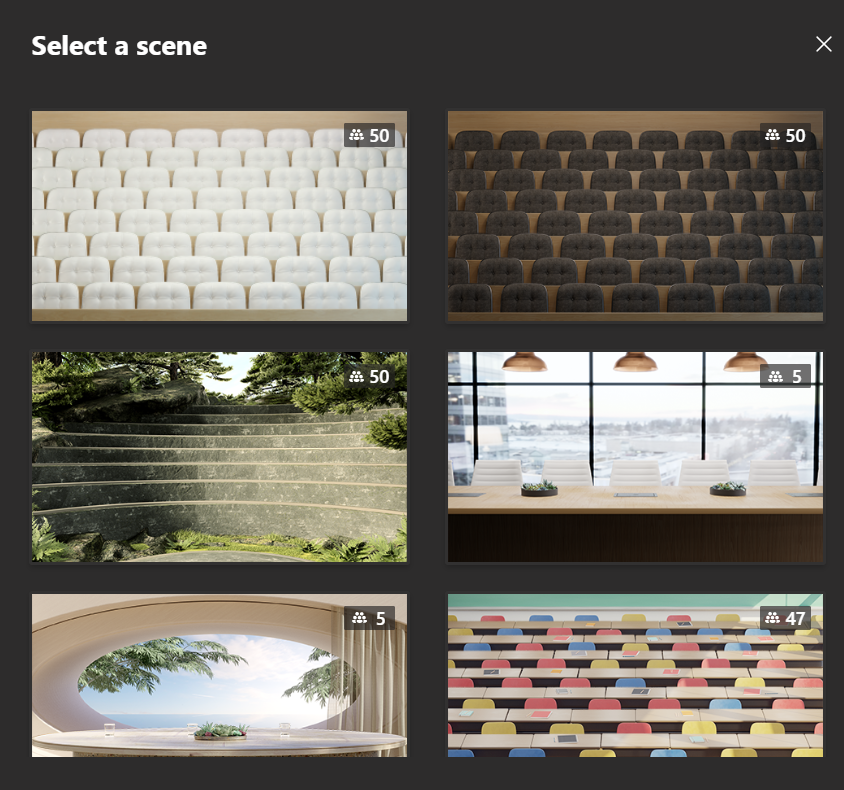
- Then you can see the users in the new scene. Do you like my not that willing participants including my husband and son who's gaming :-)

Try it out! I think you'll like it!

