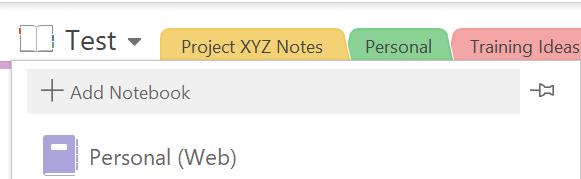Tuesday's Tip #14: OneNote - Organizing and Sharing your Notebooks for Success
Notebook Organization and Sharing
Once you start using OneNote, it's important to organize your notebooks. You will end up with lots of pages and maybe for starters you decide to keep them all in a single notebook, but eventually, you will most likely need more than one notebook and ways to organize the information within a notebook too.
First - let's talk about when to create a new notebook.
Create a New Notebook When....
The main reasons you will create a new notebook or have more than one notebook are when:
- You use OneNote for both business and personal info.
- You share notebooks with other user's.
- You need different permissions for different info.
- It makes sense due to the amount of sections you have in a notebook.
To Create a New Notebook
- Click the drop down next to your active notebook
- In the menu, at the top, select Add Notebook
Moving Section or Pages
When you're organizing or re-organizing, it is super easy to move sections and pages between notebooks. If you move a section, all the pages within the section will automatically move with it.
- Simply select the section or page.
- Then right-click and choose Move....
- Choose the desired notebook to move it to.

Changing Order of Sections and Pages
The order you create pages and sections in a notebook is the order they appear but you can easily customize these.
- Simply drag and drop the sections (tabs at the top) or the pages on the left to fit the order that makes the most sense to you.
Subpages
Subpages can be used in a notebook when you start to have a lot of pages and you'd like to group them together. For example, if I am using OneNote for monthly meeting minutes, I might create a 2020 header and then a sub page for each month underneath the year. This can be a great way to organize your notebook.
- Right click on the page you want to make a sub page. (Note it will automatically become a sub page "under" the page above it.)
- Select Make Subpage.
Using Colors to Organize
Colors are not only a fun way to brighten up your OneNote experience, but you can also use a meaningful color scheme - internal colors for internal notes etc.
- You can change the color of a section by right clicking on the tab.
Sharing Notebooks
If you want to share a notebook with someone in your organization, you can easily do that. This is a great way to collaborate and share notes or minutes. If you have on-going sharing you know you will be doing with a team or colleague, consider setting up a notebook for that purpose.
Sharing Notebooks with Microsoft Teams
IF you are a Microsoft Teams user - you can do this right in Teams too. SO EASY AND COOL! It can be setup as a tab across the top within your Team.
How to Share a Notebook
- Select or create the notebook to be shared.
- Right click on the notebook and choose...Share this notebook...
- Select one of the sharing options.
- Get Sharing Link - allows you to share with anyone who you share the link with. This also works with people OUTSIDE your organization. The will get an email with details.
- Share with Specific People - this works great for users inside your organization. You can just type the user's name in the box and it will check it against your global address list.
- Share with Meeting - this is awesome to share minutes or notes during a meeting.
Remember to watch the video above to see these steps in action and get an idea of the flow and exactly where to click.
So go to it - organize your notebooks, make them fun with colors, create some subpages, and share them with your colleagues.