Kari's Tip #123: ✨ Stop Syncing Everything: Save Time with OneDrive Shortcuts ⏱️
Do you ever feel like it takes way too many clicks to get to the files you need in Teams or SharePoint?
Here’s a simple trick that will save you time (and frustration): Add a shortcut to your OneDrive instead of syncing entire folders to your computer.
Why use a shortcut instead of sync?
✨ Faster access – your files show up right in OneDrive alongside everything else.
✨ Less clutter – no need to sync whole libraries you’ll never use.
✨ Always updated – you’re always working with the latest version in Teams/SharePoint.
How to Add a Shortcut to OneDrive
-
Go to the SharePoint Document Library (or the team in Microsoft Teams).
-
Navigate to the folder you want (in Teams, click the Files tab).
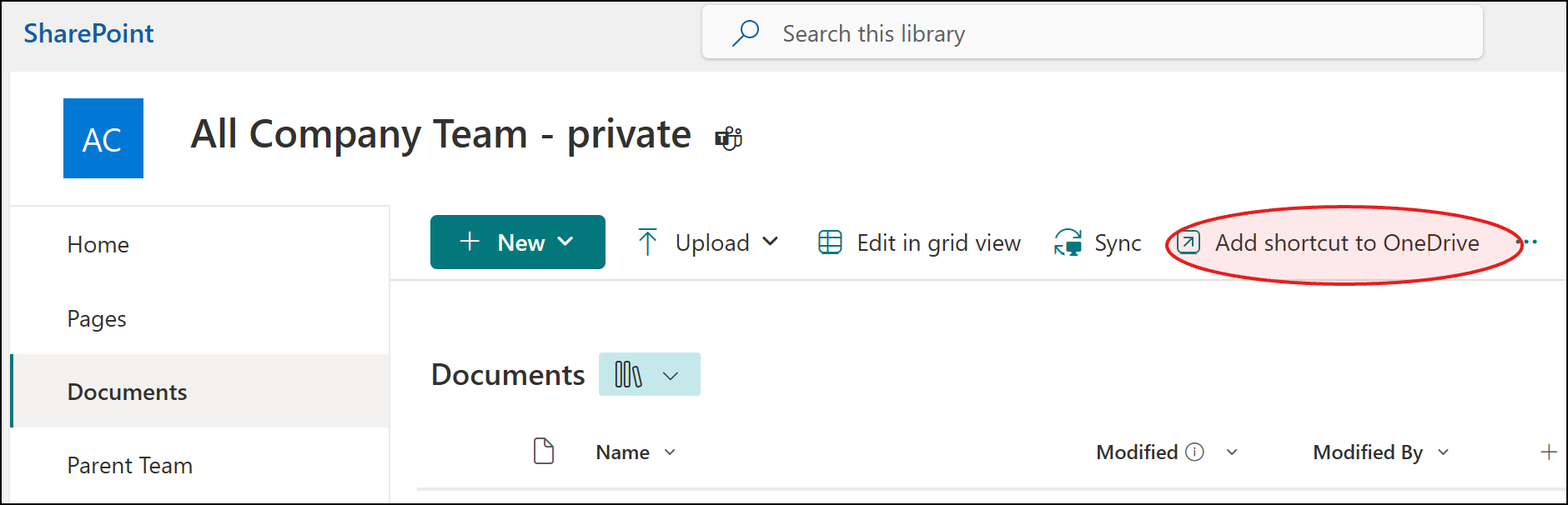

-
Click Add shortcut to OneDrive in the top menu.
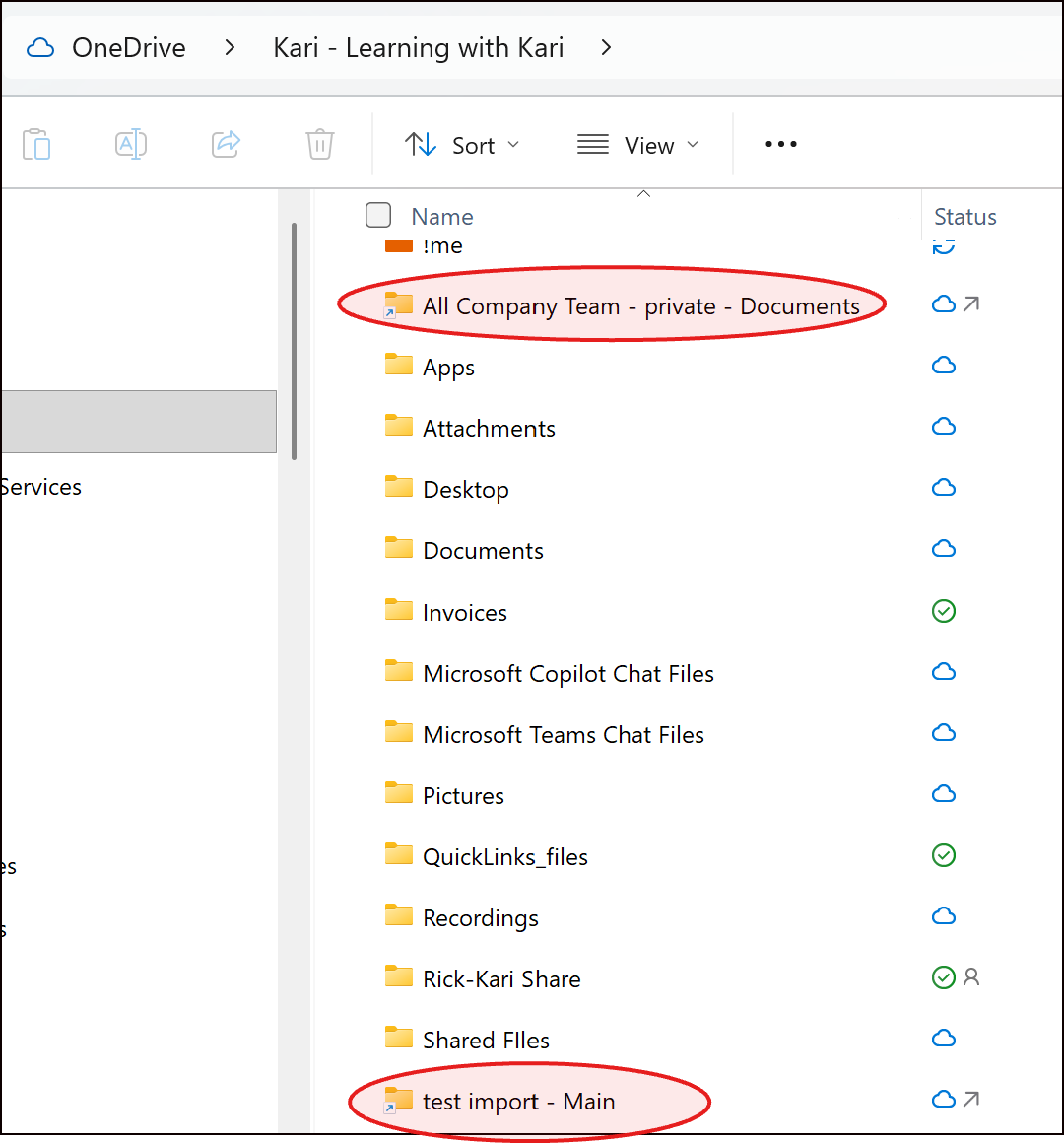
-
Open your OneDrive — your shortcut is right there, no hunting required!
💡 Pro tip: You can add multiple shortcuts from different Teams and SharePoint Libraries. They’ll all live neatly in your OneDrive, giving you a single hub for quick access.
Why This Matters
Microsoft is moving away from sync and toward shortcuts. Using shortcuts means:
-
You always know which version is the latest
-
You can collaborate confidently without duplicate files
-
You save time and mental energy, focusing on your work instead of file chaos
Coming Soon: My New Course
I’m creating a brand-new course to help you cut through Microsoft 365 file chaos — so you always know where to save and how to find your files.
You’ll learn:
✔️ How OneDrive, Teams, and SharePoint actually work together
✔️ When to use which app (with real examples!)
✔️ Practical strategies to eliminate file confusion once and for all
👉 Want early access or updates? Join the waitlist here or just drop me a note — I’d love to hear from you.

